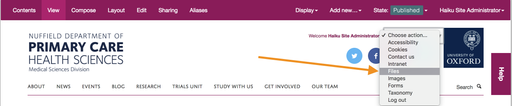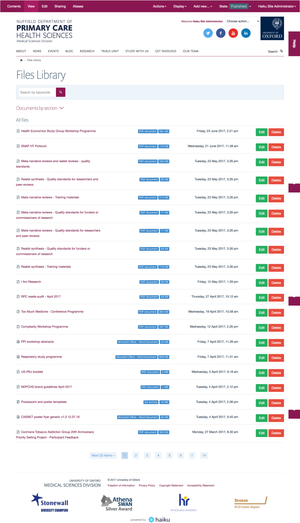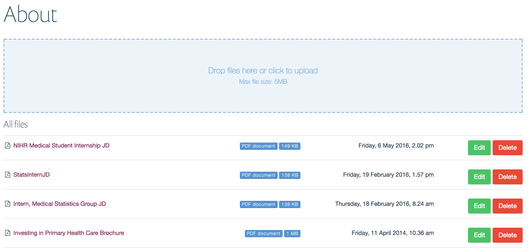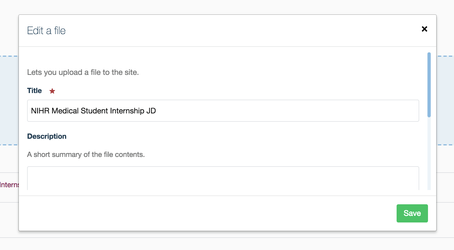...
- Navigate to your files library (make sure that you are logged in, and have all of the appropriate editing priviledges). You can get to the files library in two different ways:
- Use the 'Choose Actions' drop down menu located on the top right of any page on your haiku website.
- Use the 'Contents' tab from the home page of your website and select' 'Files' from the list displayed to you.
- Use the 'Choose Actions' drop down menu located on the top right of any page on your haiku website.
- On the Files library landing page, you will see a search box that allows you to filter the files in your file library. You will also see two headings:
- 'Documents by section' - If you click on this heading, the accordion navigation will expand, and you will see a list of folders that contain your files.
- 'All files' - This section of the page is showing all of the files in your files library, paginated and in chronological order, with the most recently uploaded file at the top of the page.
- Along with being able to use the search filter, clicking on any of the tags tot he right of the file name, will also filter all of the files in the file library by the filter that you choose.
- You are only able to upload a file into a section of the files library. This is to ensure that the files library is kept clean and tidy.
- To upload a a file, click into the section that you would like to store the file in, and you will be taken to a page that displays a list of the files that are in the folder, as well as an area to upload new files into the folder.
- To upload a single file, or multiple files, either drag and drop the file/s over the blue drop box, or click on the drop box to open your computers file chooser where you can select one or mutliple files, and click the upload button. You are also still able to use the 'Add new' menu on the edit bar to add files to the files library.
- Once your files have been uploaded you will need to refresh the page in order to see the files in the file list.
- To edit any of the files in the file library, click the 'Edit' to the right of the file title. You wil see a pop up that will let you edit the attributes of the file.
- To delete any of the files in the file library, simply click the 'Delete' button to the right of the file name. You will be asked to confirm that you really want to delete the file.
...