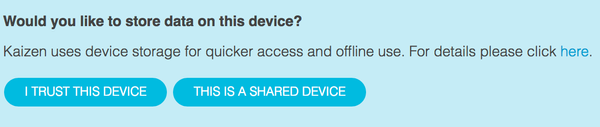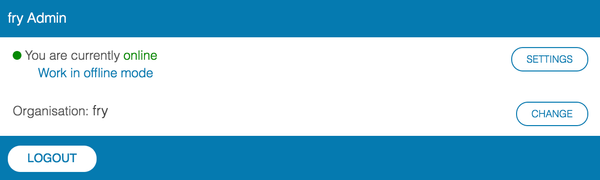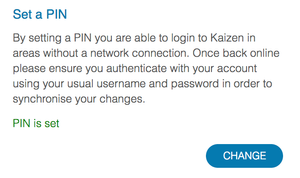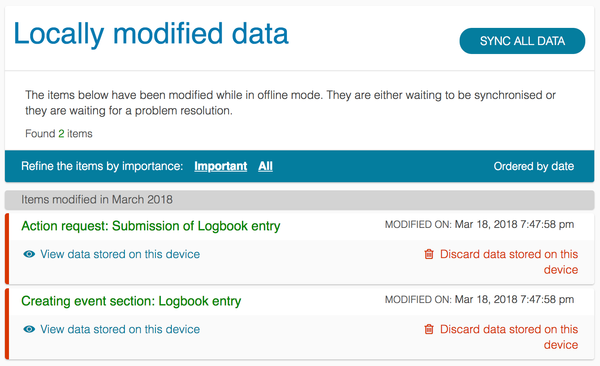...
The first time you login you will be asked whether you would like to store data on the device in order to be able to work offline.
...
If you trust this device Kaizen will download and store data onto the device. You can test if your browser and device is capable of working offline by entering the offline settings area within the profile dropdown.
...
Before you can begin working offline you will need to set a PIN. This is used in order to authenticate with your account when Kaizen is unable to reach the server to check your usual credentials. The PIN that you set will be the same across all your devices so that you only have to set it once.
...
Your connection status is shown directly on your user profile dropdown in the top right corner at all times. When you are working online the status is green When you are working offline the status becomes red Any events or actions you submit whilst working offline will be queued until they can be synced back to the Kaizen server when a network connection becomes available again. The number of items waiting sync will be be shown next to the current connection statusThese items can be reviewed from the offline settings area.
...
You will only be able to work with data offline which you have previously accessed whilst online. This means that if you wish to create a new event whilst offline you will need to have previously created that same type of event whilst online in order for the browser to have cached the template. For this reason you may see a message similar to the below when working offline.
...