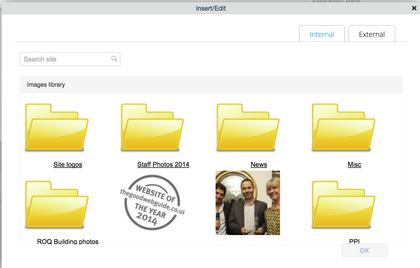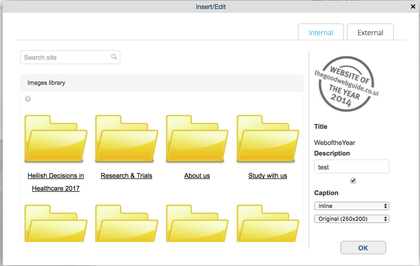...
- Navigate to the content where you would like to insert an image into the rich text field. Make sure that you are logged into the website, and that you have the relevant permissions to be able to edit the page.
- Click 'Edit' at the top lef tof the page.
- Once you are taken to the edit form of the page, scroll to the rich text field, that you would like to add an image into.
- Select the camera icon from the formatting bar of the rich text editor.
- When you click this icon, a pop up will appear, showing you all of your images that you have stored in your image library
- You can navigate through the folders in the image library to find the image that you would like to insert, alternatively, you can use the search field in the top left of the pop up. Once you have found the image that you would like to put into the text, select it.
- Once you select an image, it will show on the right side of the pop up, adn some extra fields will show.
- The fields:
- 'Title'
- This is the name that the image was given when it was uploaded into the website.
- 'Description'
- This field allows you to add a caption to an image. The caption will appear in a block of colour under the image.
- 'Caption'
- This field is a checkbox that you will need to tick, if ou would like the caption to show for the image.
- 'Inline' dopwdown
- This field lets you define the positioning of the image, related to the text.
- 'Original' dropdown
- This field allows you to select a size that you would like to input the image at, from a list of defined sizes.
- 'Title'
- Once you have filled in all of the fields, simply click 'OK'.
| Info |
|---|
Please note, the caption does not show on the image when in edit mode of the page. Click 'Save' at the bottom of the page to see the image with the caption added to it. |
Related articles
| Filter by label (Content by label) | ||||||||||||||||||
|---|---|---|---|---|---|---|---|---|---|---|---|---|---|---|---|---|---|---|
|
...