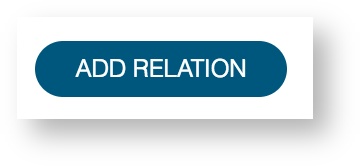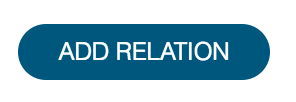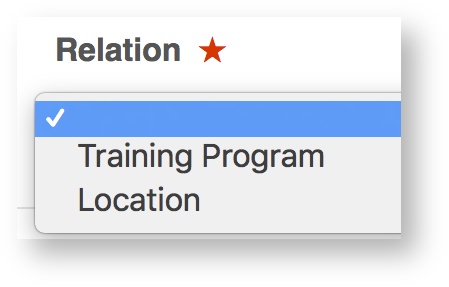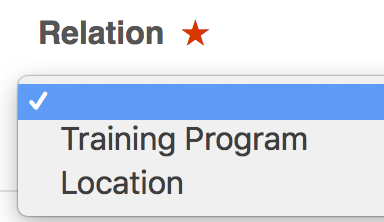...
Relations are always applied to users by way of adding an event onto their timeline. The relation takes effect between the start date and the end date of the event.
Create an event type template to use to feature the relation. For example if you relation is a hierarchy of location then your event type template could be that of a training post.
The relation should be added as a field within an event type section. Create or navigate to the event type section where this relation should be added. It should be added within the section that is filled in by the role of the person you wish to be creating and defining what this is for the end user.
Once editing an event type section you will see a variety of options to add elements to your form. In this case select the button add relation.
This will then allow you to select from a list of the relations which you have already defined in the system.
Select the relevant relation and then save this field. When this event is subsequently added onto a timeline this field will ask the author to make a selection from its relation hierarchy. This will then be applied to the user onto who's timeline it is being added once the event is submitted.
| Info |
|---|
Relations are always applied to users through adding an event onto their timeline. The selected relation always takes effect between the start date and end date of this event. |
Related articles
| Filter by label (Content by label) | ||||||||||
|---|---|---|---|---|---|---|---|---|---|---|
|
...
|
| Page Properties | ||
|---|---|---|
| ||
|