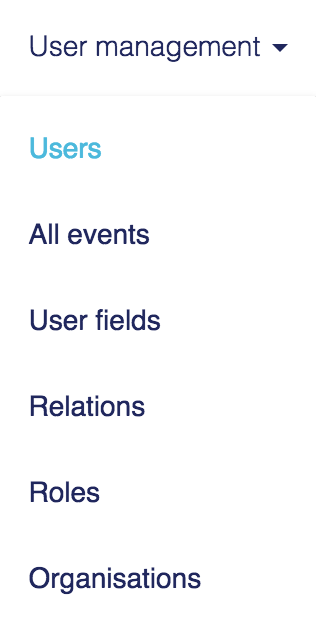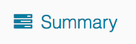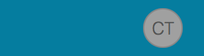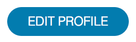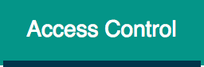...
Navigate to the users list which will show the records of all the users in the system you have permissions to view.
Each user's record features a series of action buttons will allow you to visit different areas of their portfolio. To add a role to an individual locate them in the list and click on their name or the summary button.
This will take you to the summary page for that user where you can view all their basic information. To add a new role or to remove an existing one for this user you'll need to view their profile which is accessed by clicking their avatar on the right hand side of the blue navigation bar.
This displays the user's full profile information, including their existing roles. To modify these click the edit profile button
From here select the access control tab
Check all the roles you'd like to add for this user and click save to register the changes.
| Info |
|---|
Roles can also be added in bulk to multiple users at once. |
...
| Filter by label (Content by label) | ||||||||||||||||||||
|---|---|---|---|---|---|---|---|---|---|---|---|---|---|---|---|---|---|---|---|---|
|
| Page Properties | ||
|---|---|---|
| ||
|
...