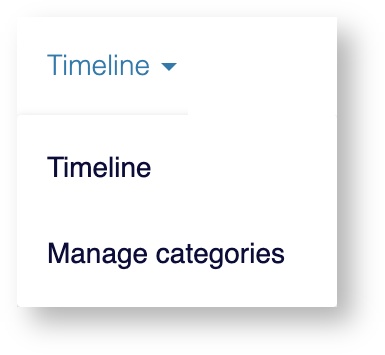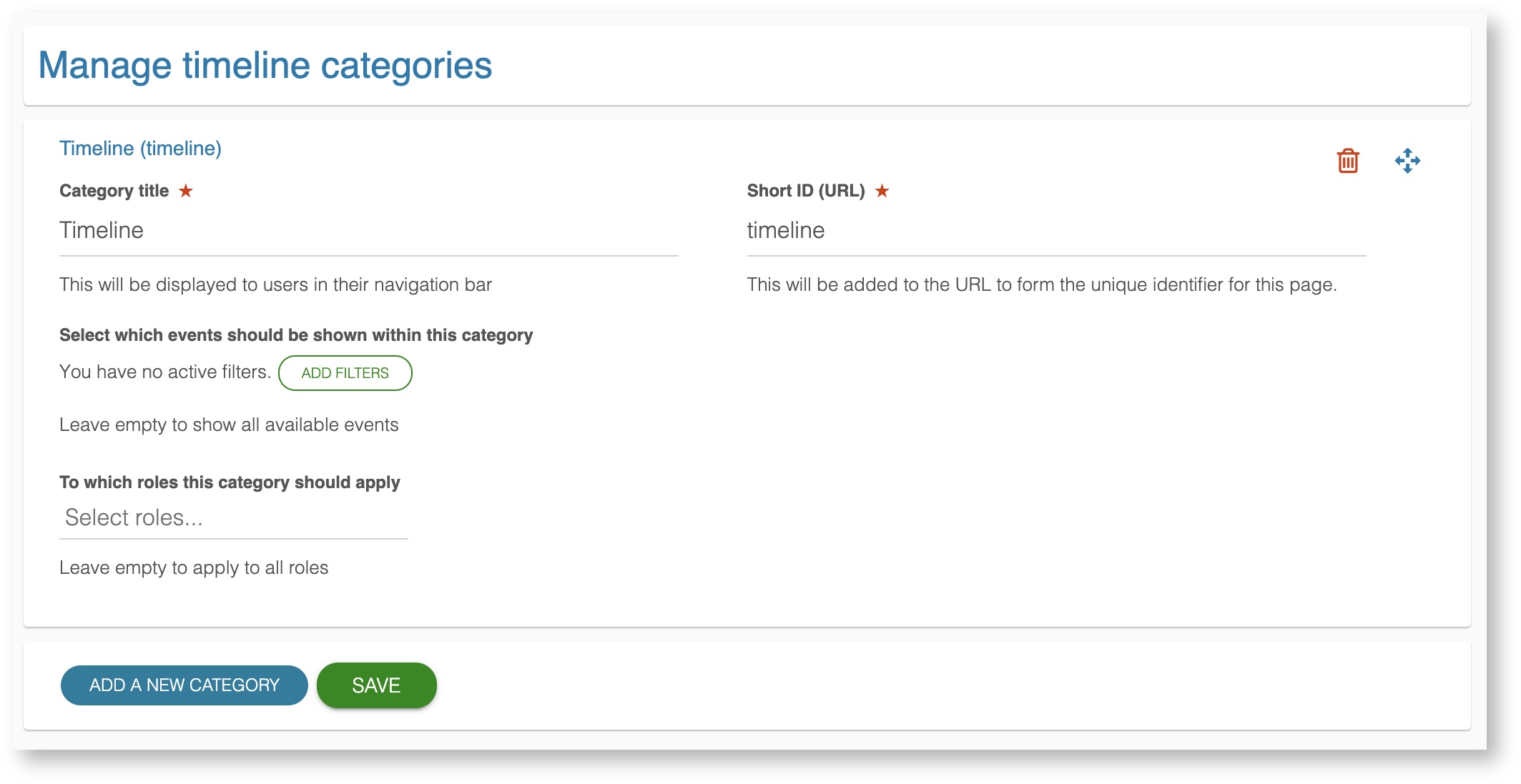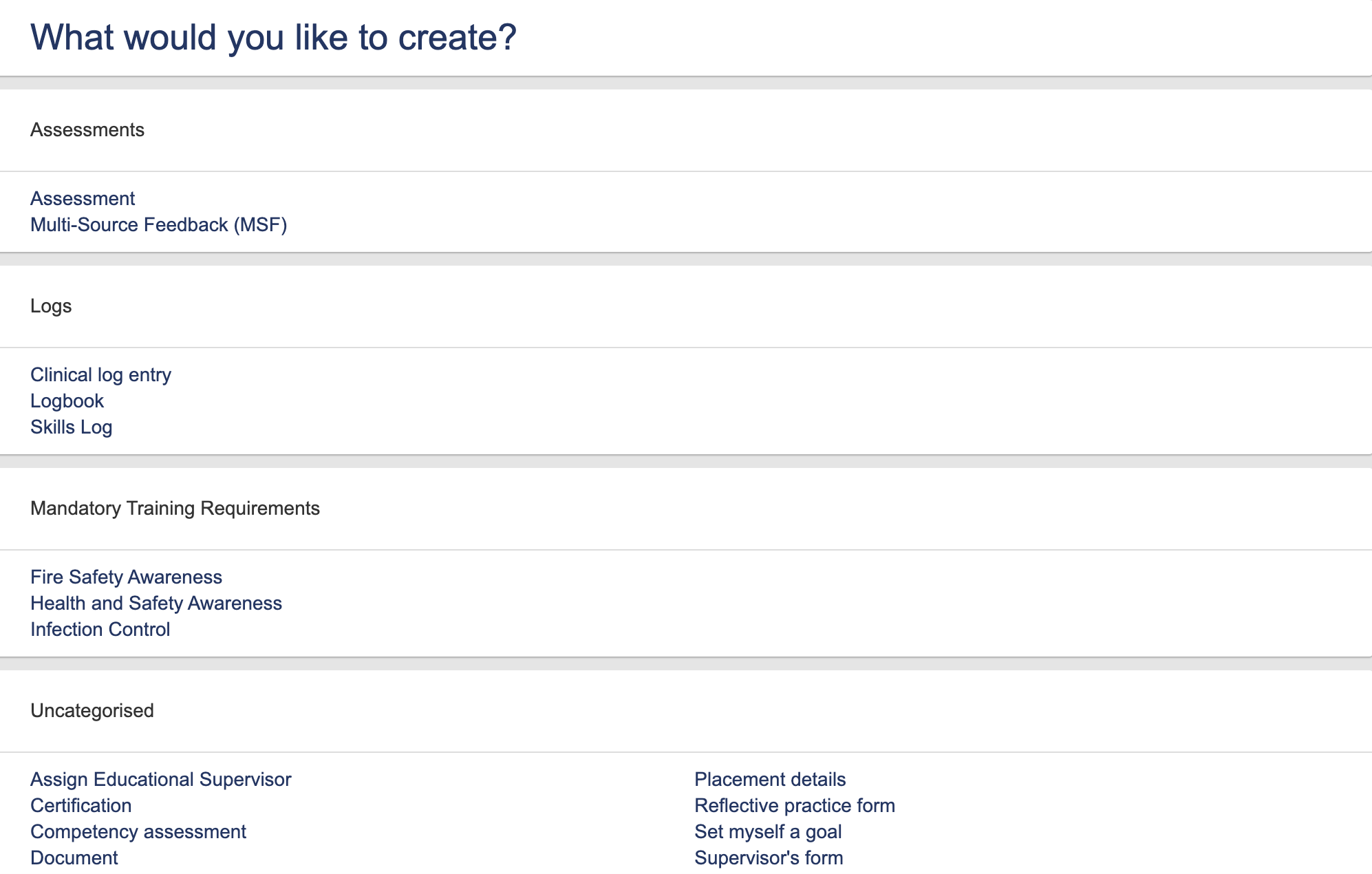...
The ability to create, edit and manage these categories is found within the timeline dropdown from the top navigation bar, provided you have the correct permission to access it.
...
This will take you to a list of the existing categories where you can also add new ones, change the ordering, choose which events should be visible within each category, and select to which role(s) the category should apply.
...
By default there is one category which exists which will display all of the content for that user. Please note that if you remove all categories users will not be able to view their events
To add a new category you need to specify:
- Category title - This is the name that appears within the timeline dropdown from the top navigation bar for all users.
- Short ID (URL) - This is the string that will appear inside the browser's address bar when the user navigates to this section. In the above example the URL when navigating to 'Timeline' will be httpsbe https://kaizenep.com/#/events/list/timeline
- Select which events should be shown within this category - allows you to specify which content should be shown by adding one or many filters. It is possible to select from a combination of Event Type, Blueprint, Date and State. Only the events which match this filter will be shown on a filtered timeline when users access this category.
- To which roles this category should apply - specifies which users will have access to this category. The role(s) selected here will be able to select and view this category from their own portfolio. It will also mean that anyone viewing another user with one of these roles will be able to select and view this category. If you'd like to limit the content of what is visible when viewing another user please click here for more information.
When you have added all your categories and filters ensure they are in the desired order. The order that they are specified on this page will be the order in which they appear in the timeline dropdown for all users. This can be changed by clicking and dragging on this button
Finally click save at the bottom of the page to publish these changes.
...
The timeline categories you have defined are additionally used when users are choosing to create a new event. The screen which asks them what they would like to create is divided into the same categories as the timeline.
...
On this screen each user will only see categories which contain at least one event which they have permissions to create. Any events which are not allocated to a category will appear in an uncategorised section at the bottom of this screen.
Related articles
| Filter by label (Content by label) | ||||||||||
|---|---|---|---|---|---|---|---|---|---|---|
|
...
|
| Page Properties | ||
|---|---|---|
| ||
|