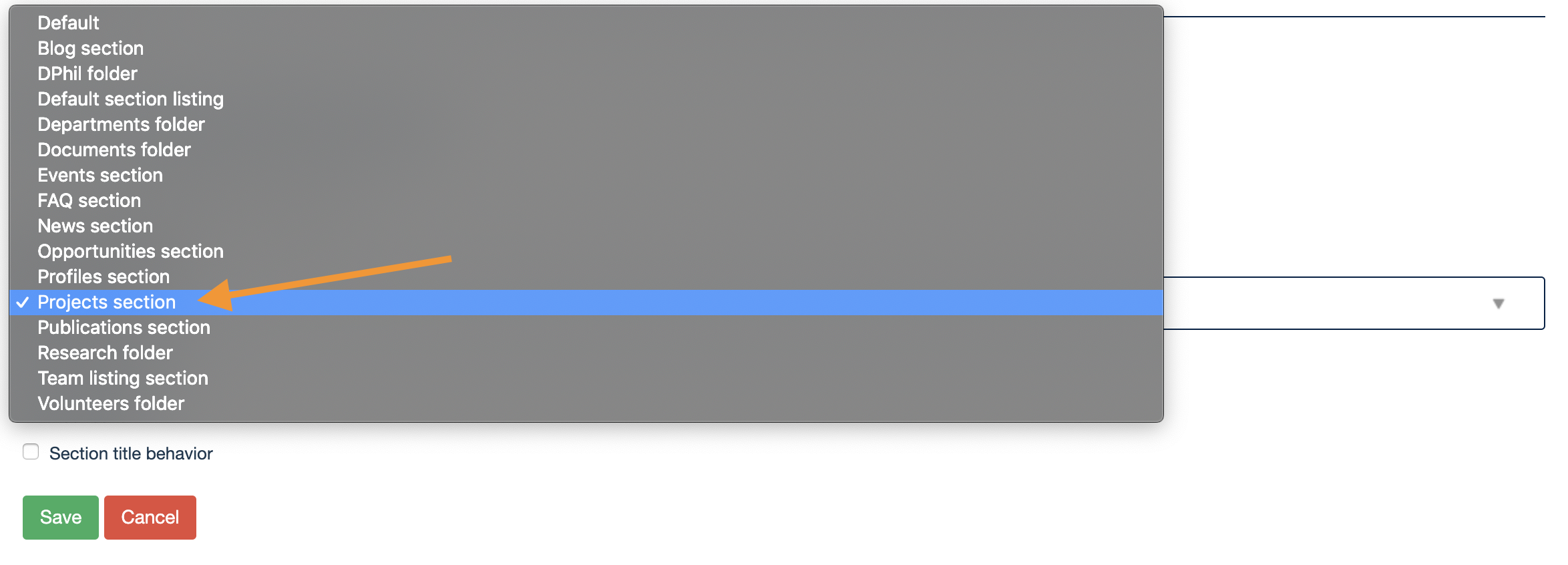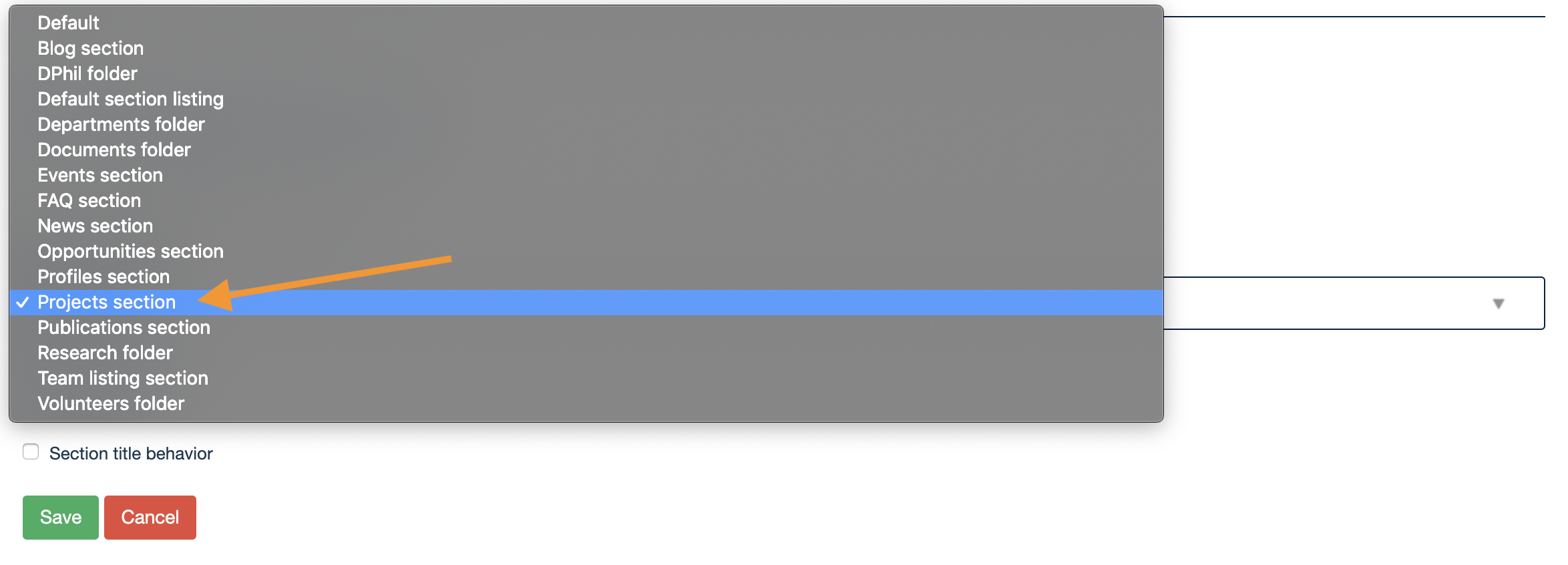You will require this information when you would like to create a projects section and populate it with projects. You can see a demonstration of how this functionality can be used here. For examples of where this is currently used by other Haiku websites, see an example here or here.
A step-by-step guide to creating a Project section
Navigate to the home page of your website (make sure that you are logged in, and that you have the appropriate editing privileges).
Use the 'Add new' menu to add a new 'Section'.
Name the section, and save the form.
Once you have saved the section, you will be looking at your newly created section.
Using the dropdown menu from your account name, in the top right of the page, on the edit bar, select 'Manage features'
You will now see a page with a list of available features in a dropdown field, select 'Projects section'
Scroll down and click 'Save' - the page will reload, and a notice will appear at the top confirming that the changes have saved, you can now navigate back to the newly created section, to begin adding content.
...