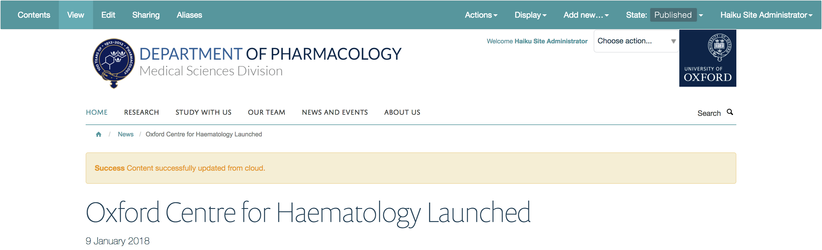...
- Navigate to the item of cloned content that you would like to update, to be in line with the item of content that it was originally cloned from (ensure that you are logged in with the appropriate permissions).
- Using the 'Actions' menu on the edit bar, select 'Update from cloud' from the drop down menu. If you do not see this option, then the item of content you are intending to update, is not a clone of content from the Haicloud service.
- When you select this option, the system will ask the Haicloud service to provide the item of content in the current state of the original. The page will reload, and inform you that it has been successful in updating itself from the cloud. Any changes that you had previously made to the cloned item of content will be lost.
- As the item of content that you have updated is a clone, rather than being subscribed to the original item of content, you will then be able to make edits to the item of content as you see fit. Any further changes to the original item of content will not be reflected on the clone that you have just updated. If you want to update the cloned item of content to become a subscriber, then you will need to follow the instructinos here to convert the item of content from being a clone, to being subscribed to the original content.
Related articles
| Filter by label (Content by label) | ||||||||||||||||||
|---|---|---|---|---|---|---|---|---|---|---|---|---|---|---|---|---|---|---|
|
...