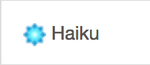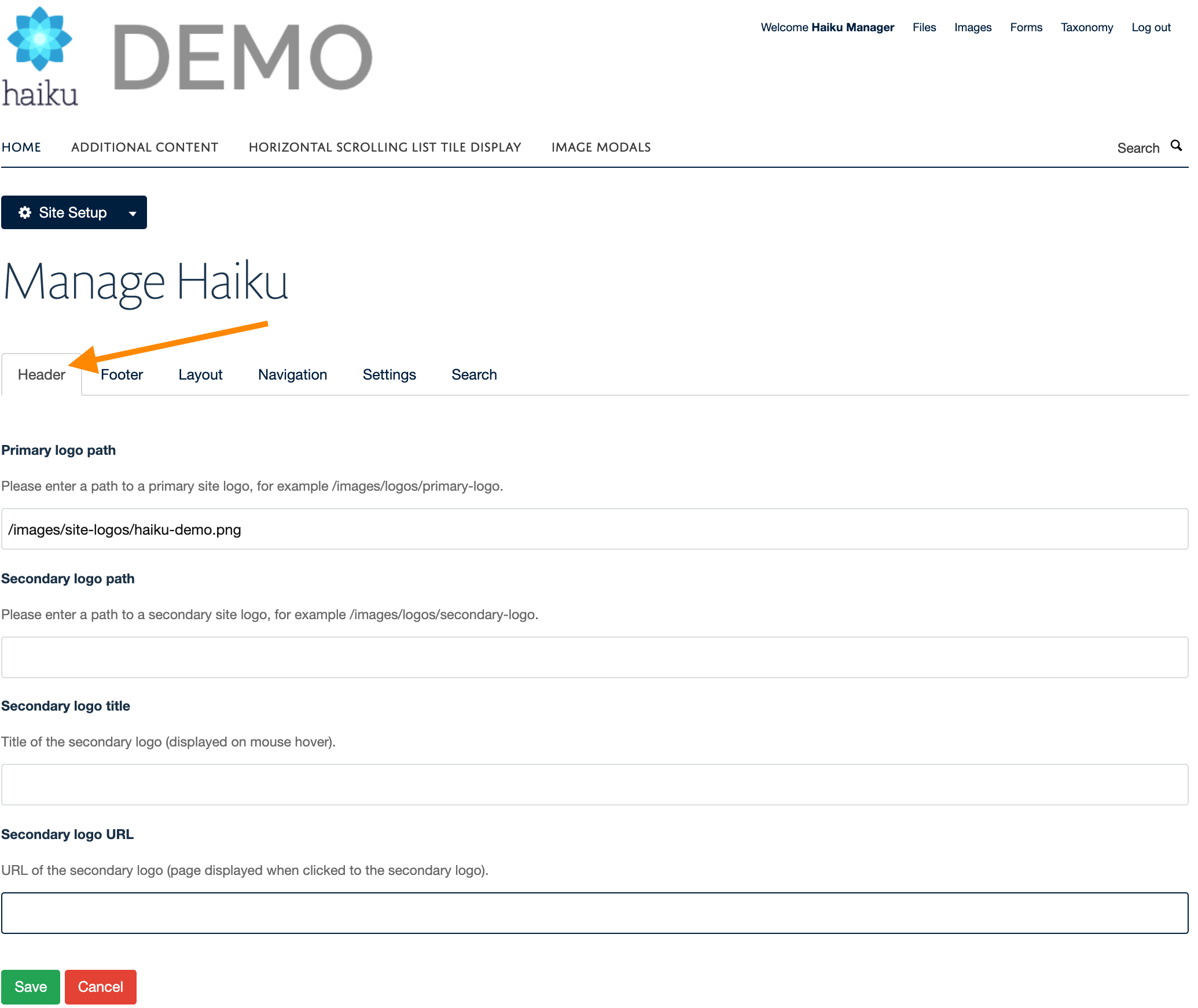...
- Navigate to the 'Images library' that is on your website (ensuring that you are logged in with the correct editing privileges)
- Upload the image that you want to use as the primary or secondary logo into an appropriate image folder e.g. 'Site logos'
- Once you have uploaded the image, you will need to copy the absolute URL for where the image lives e.g. '/images/site-logos/primary-logo'
- When you have copied the URL for the image, navigate to the 'Site setup' (the link to this is found from the drop down menu where your name is on the far right of the managers bar'.
- Select the 'Haiku' option.
- You will land on a page on the tab 'Header'. To update the logo, paste the path into the relevant field ('Primary logo path' or 'Secondary logo path')
- Don't forget to save the updates.
| Info |
|---|
You will notice that you cannot set a title, or a target URL for the primary logo, this is because these are set automatically by your website, to provide a link to the homepage of your site, as well as usign the name of the website for the alternative text. |
...
| Page Properties | ||
|---|---|---|
| ||
|