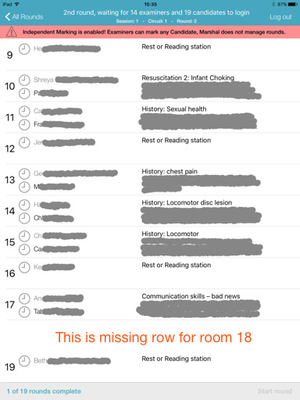Quick links
| Table of Contents | ||||
|---|---|---|---|---|
|
Compatibility - iOS
| Info | ||
|---|---|---|
| ||
The minimum required version of iOS is 10.3 |
Following table lists all supported combinations of Practique application and Apple iOS versions with indication on which versions of iOS Practique application has been extensively tested.
Practique version | iOS 7.x.x | iOS 8.x.x | iOS 9.0.x - iOS 9.2.x | iOS 9.3.xiOS 10.x.x | iOS 11.x.x | iOS 12.x.x | |
|---|---|---|---|---|---|---|---|
| >= 6.x.x | No | No | No | No | iOS 10.3+ | Yes | Yes |
| >= 5.x.x | NoYesNo | Yes | Yes?Yes |
| Info |
|---|
...
| Info | ||
|---|---|---|
| ||
No - Not supported for the iOS version Yes? - Supported, testing required Yes - Supported, fully tested |
Compatibility - Hardware
Practique is supported on iOS8 and iOS9 which means that in order to use Practique for iPad you need to have iPad device which is able to run iOS 8 or iOS 9. Table bellow shows compatibility of iPad devices with iOS8 and iOS9.
If you need to identify your device you can use use http://www.everymac.com/ultimate-mac-lookup/
Some devices do not support new features (Slide Over, Picture-in-Picture, Split View, Transit in maps) of iOS 9. Practique does not use any of these features so any iOS 9 compatible device is fully compatible with Practique.
...
Device
...
iOS <9.3
*denotes partial iOS9 support
...
iPad 1
(iPad1,1)
...
|
...
| title | iOS 8 support |
|---|
Current versions of Practique 5.x.x do not support iOS 8, support for this version of iOS has been dropped on 1st September 2016.
| |
No - Not supported for the iOS version Yes? - Supported, testing required Yes - Supported, fully tested |
Compatibility - Hardware
Practique is supported on iOS10.3 and above, which means that in order to use Practique for iPad you need to have iPad device which is able to run at least this version.
If you need to identify your device you can use use https://support.apple.com/en-ie/HT201471
Some devices do not support new features (Slide Over, Picture-in-Picture, Split View, Transit in maps) of newer OS versions. Practique does not use any of these features so any iOS 10.3 compatible device is fully compatible with Practique.
Device | iOS 10.3 | iOS 11 | iOS 12 | Practique |
|---|---|---|---|---|
iPad | No | No | No | No |
iPad mini | No | No | No | No |
iPad mini 2 | Yes | Yes | Yes | Yes |
| iPad mini 3 | Yes | Yes | Yes | Yes |
iPad mini 4 | Yes | Yes | Yes | Yes |
iPad 2 | No | No | No | No |
iPad (3rd gen) | No | No | No | No |
iPad |
(4th gen) | Yes |
| No | No | Yes |
| iPad |
| (5th gen) | Yes | Yes | Yes | Yes |
| iPad |
| (6th gen) | Yes | Yes | Yes | Yes |
iPad Air | Yes |
iPad 2
(iPad2,1,| Yes | Yes | Yes |
iPad Air 2 | Yes | Yes |
| Yes |
| Yes | |
| iPad |
(iPad3,1, iPad3,2, iPad3,3)
iPad 4
(iPad3,4, iPad3,5, iPad3,6)
| Pro 9.7" | Yes | Yes | Yes | Yes |
| iPad Pro 10.5" | Yes | Yes | Yes | Yes |
iPad Pro 12.9" | Yes | Yes | Yes | Yes |
| iPad |
(iPad4,1, iPad4,2, iPad4,3)
iPad Air 2
(iPad5,3, iPad5,4| Pro 12.9" (2nd gen) | Yes | Yes | Yes | Yes |
| iPad Pro 12. |
| 9 |
| " |
(iPad6,7, iPad6,8, iPad6,3, iPad6,4)
Yes| (3rd gen) | Yes | Yes | Yes | Yes |
Known issues
There may be Known issues with Practique for iPad application which may be applicable to the version of the application which you're currently using.
...
Following list contains release notes for all published releases of Practique for iOS application. If you're looking for information about next & upcoming releases please refer to Upcoming release page.
6.1.0
Improvements
New Exam list layout
This release sees a new approach to how the exam list is presented. Previously all the sessions were shown for all the exam blocks which had been pushed to the devices, now only the exam and exam block names are shown on first starting the app. When an exam block is selected the data for all its sessions is downloaded to the app and the user can then select a session to run. The latest selected exam block will remain selected until another block is selected.
The current state of the local exam session data is indicated by the colour coding:
exam has no data locally, or the local data needs to be updated from the backend. The exam block must be selected so that its data will be downloadedStatus colour Red title Red
currently checking the exam against the backend service, or downloading data for the exam blockStatus colour Yellow title Yellow
data download is complete and any "in progress" session can be selected from this exam block. The selected session is available to run offline.Status colour Green title Green
This was done to both reduce the amount of information shown on the screen, and to prevent exam sessions from being started without all the required data being available on the device.
Change to indication of marksheet submission status
Following feedabck from users we have partially reverted the change made in release 6.0.1
The behaviour has been modified to remove the colour-coded feedback on the marksheet submission, the colours simply reflect the editing status of the marksheet.
new marksheet; has not yet been editedStatus title No colour
work-in-progress marksheet; marksheet had been submitted but is currently being amendedStatus colour Yellow title Yellow
completed marksheet; examiner has submitted it to the Practique serverStatus colour Green title Green
In this way an examiner can see clearly whether or not they have completed marking a candidate and will not be distracted by marksheets that are in the process of being sent to the backend. The text in the notification will say whether or not the marksheet has been received at the backend.
To still allow us provide feedback to marshals on the marksheet status, we now show that marks have been submitted but not confirmed by the Practique Server by highlighting the session name in red on the exam list page.
Automatic Assessment Configuration (AAC)
Single App / Guided mode can now be controlled from within the app - the device does not need to be managed by an MDM to do this. The option is available at any time under the app info button ![]() >> Administrator settings >> Enable guided mode
>> Administrator settings >> Enable guided mode
It can be required on a per-instance basis - in which case, when starting the app the user is asked to "Confirm App Self-Lock", this would ideally be done by an administrator preparing the iPad for the exam.
Once enabled it can only be disabled from within the app Administrator settings.
- Autocorrect and spell checker
- Predictive keyboard
- Dictionary definition lookup
- Keyboard shortcuts
- Sharing
- Universal Clipboard
- Dictation
Enrolment
When using Configurator 2 any filename is accepted for the enrolment details file, but the information must still be in plist format.
The app can be re-enrolled by adding new details on the MDM or Configurator 2 without first un-enrolling
Fixes
PSD-2048: Marksheet question
When 2 buttons were used with long text labels, e.g. "Satisfactory" / "Unsatisfactory", the text in the label was broken and wrapped in order to fit the buttons in a row. To avoid this wrapping such buttons will now be laid out in a column.
PSD-2013: Unable to update list of published exams from Practique server
Failed requests from app to the backend could remain in the message queue, blocking new requests. These are now cleared.
PSD-2007: Marshal/Candidate views on iPad, re: Patient Name/RP
Patient name and role player can now be shown on the marshal schedule, on a per-instance basis.
Pre-defined resource types, Examiner Notes, Candidate Notes, Role Player Notes and Marking Notes, will now be labelled automatically.
"Show to Candidate" on candidate resources can now be disabled, on a per-instance basis.
PSD-1966: Able to add in a section title to a marksheet
A criterion type of label is now available; this will show text across the width of the marksheet.
PSD-1944: Initial Data Synchronisation of exam to iPad
UI has been reworked to make it clear when session sync is complete
PSD-1943: OSCE exam - examiners without wifi not able to log back into exam
Related to PSD-1944, the reworking of the UI should avoid this occuring
PSD-1920: marshall UI doesn't show student 'did not attend'
UI matches examiner experience now
PSD-1772: app crash on swipe
On candidate and marshall iPads the swipe gesture is supported to allow the user return to their schedule screen. However, on the candidate iPad there is further work needed so we have disabled the gesture at this time; the button at the top-left should be used instead.
6.0.1
Practique is now available from the App Store
On installing the app it must first be enrolled and configured for your Practique domain. Please see instructions here
Improvements
Filters for Completed & Current exams on Exam list
...
- On Examiner's device the candidates can be identified by their full name, their candidate ID, or both together.
- On Marshal's device the name of the Role Player can be displayed along with the case title and summary.
- Client-specific terms and conditions can be added.
Fixes
PSD-1044 Typos on Marshal's iPad screen
...
Practique app 5.0.4 is primarily focussed on improving the stability of the app. This includes tackling user reported bugs and making systems architecture improvements to reduce the number of crashes. With this release, the Practique team has spent a significant amount of time performing tests internally but also on-site using our customer's infrastructure to try to simulate real exam conditions as close as possible. We are very grateful for your continued support and participation in building this product with us.
Fixes
KI-PRAC-IOS-5: Written, OSCE - Login/Logout information for an Examiner may be in accurate on the Marshall screen
...
When a candidate is logged into the iPad, clicks on a station, marks the station as complete, returns to the list of stations and clicks on the same station he/she has just completed, a crash occurred. This was fixed by modifying the timing of internal processes in the system.
Improvements
PRACIOS-222 - Support independent configuration of HTTP/WS network services
...
Primarily affecting written exams due to memory consumption, systems improvement in the way data is cache to reduce memory consumption
5.0.3 - 21st April 2017
Improvements
Introduction of Resource captions (since Practique Server 5.2.0)
...
It is now possible to use Retry button also reason for the failure provided for troubleshooting.
Fixes
PSD-626, PSD-646, PSD-514, PSD-701: OSCE - Synchronisation fixes
...
5.0.2 - 7th February 2017
Fixes
PSD-488, PSD-541: Written - Order of questions in Written exam was not maintained on the iPad
...
5.0.1 - 19th January 2017
Fixes
PRACIOS-176: Written, OSCE - Fix crash when synchronisation received reset exam message
...
Please note that the application now synchronise Exam data when user selects the exam which they wish to login. This is different behaviour from from the previous versions where application simply automatically synchronise one single active exam automatically when opened. In this version of application user needs first to select Exam/Session combination to initiate synchronisation for the selected exam.
Improvements
End of official support for iOS 8.x for the Practique application
...
Implement Server certificate pinning for WebSocket connections between iPad & Server
Fixes
Possible loss of marks when running an OSCE exam
...
Measures from the user perspective include visual warning when such situation should occur and providing means for the user to recover from the situation and continue their marking without any impact on the marks or their marking.
4.2.2 - 2nd June 2016
Fixes
PSD-241: Rows randomly disappear / reorder on Marshal Schedule screen (see screenshot)
...
Marshal Schedule screen has been reviewed and fixed. Scrolling on those screens works as expected and rows do not change order or disappear in any way.
4.2.1 - 15th April 2016
Fixes
PRACIOS-145: Fix validation for required answers after CSP has been deselected
...
- Examiner is notified that Candidate did not attend by updating their schedule. Candidate name is displayed in grey colour and strikethrough style:
John Doe - Examiner is no longer able to enter marks for Candidate who did not attend
- Marshal screens correctly reflect the number of expected marks taking into account Did Not Attend information
...