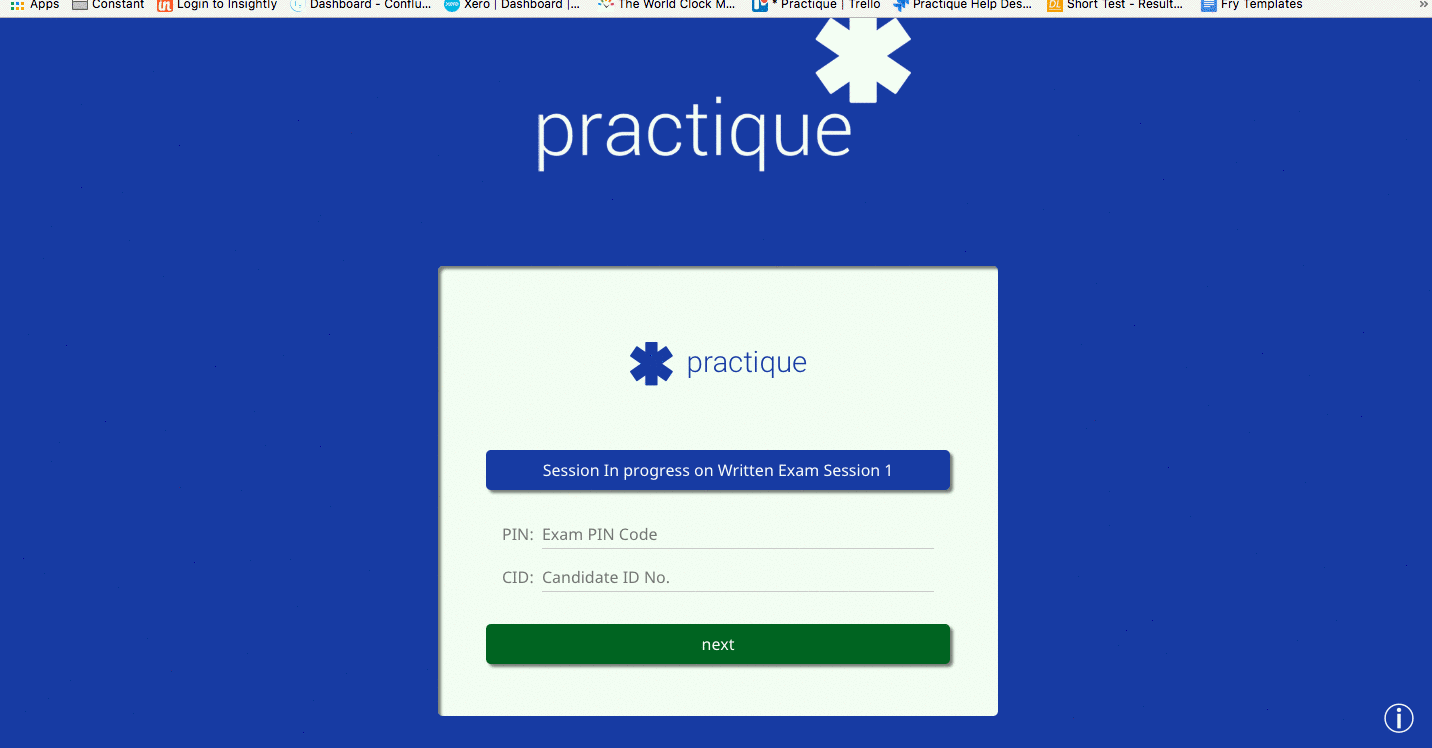This section will describe how to run a written exam online using the Practique for Browser (P4B)
It assumes you have a Written Exam prepared and ready to publish to devices. If you do not have an exam at this stage please refer to the Quick start guide "Setting up a Written Exam"
If you need your exams to be run in a secure environment please refer to our Configuring Safe Exam Browser for Practique page for a step by step guide.
The exam will now be available for Candidates to login and start the exam.
Candidates will need two pieces of information to login into the exam. The Exam PIN & their Candidate ID
You can find the login details by clicking View > Logins.
We suggest that the invigilator at the exam location reveals the Exam PIN when they are ready for the candidates to start the exam.
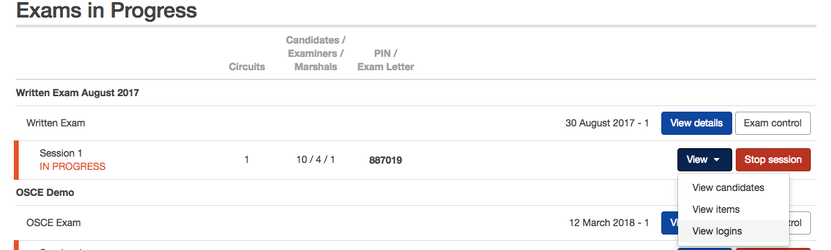
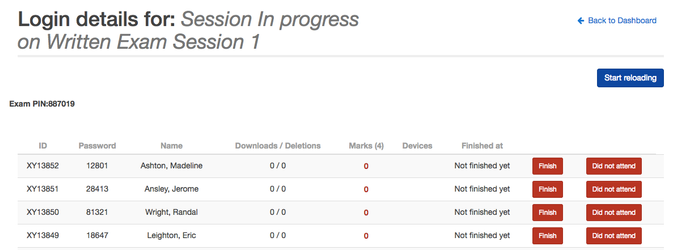
The Candidate will login into the P4B site to be able to login. For Formative open book exams you can direct the candidate to your own site.
This will be https://practique.example.net/html5/
For Summative exams you will be using the Safe Exam Browser configuration of P4B. You can find guidance on how to set up Safe Exam Browser configuration of P4B here.
Once the candidate is at the login page they will:



The candidate can log out at any point, but if they have not attempted a question they will get a warning showing how many questions they have left to answer.
They can continue the exam at this point or logout and the exam will be finished. The candidate will not be able to log back in at this point without invigilator help unless this is a formative exam.

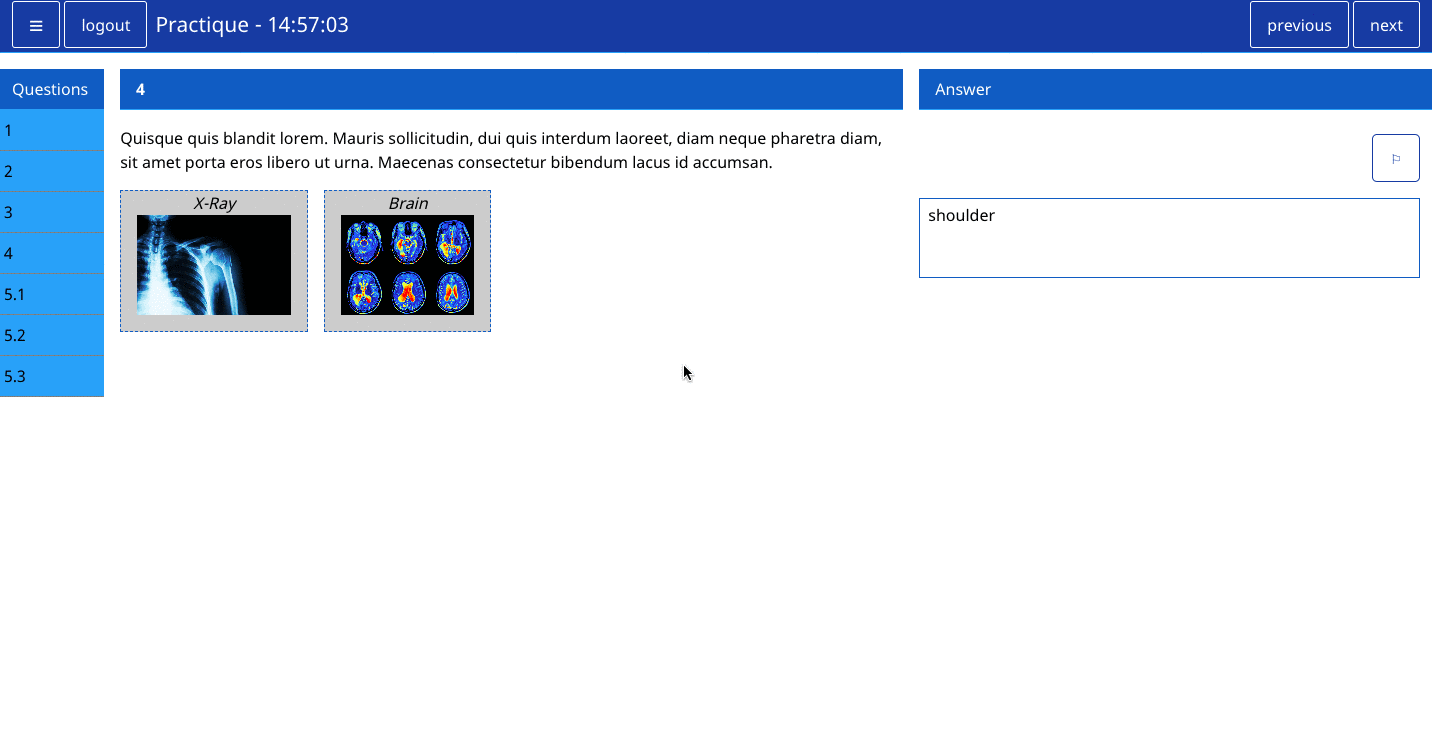
On the login page candidates can adjust the background colour by clicking on the ![]() logo in the bottom right hand corner of the screen. All white space will then appear as that chosen colour.
logo in the bottom right hand corner of the screen. All white space will then appear as that chosen colour.