Summary
The Waiting Room can only be used in conjunction with automatic exam timing for a Remote OSCE.
The Waiting Room feature holds all candidates in their first scheduled station prior to the start of the exam timer. Users with the Observer role are able to monitor candidates during this period and carry out ID checks or any other administrative tasks as required. Observers are able to “validate” candidates, for example on production of ID, via a button in the menu bar. Validation status is captured on the Practique admin dashboard login screen enabling Administrators to monitor progress.
It is important to note that when using the Waiting Room feature there are 2 stages to the start process - start session, allows entry to the Waiting Room, and start timer - this starts the exam timer and the automatic rotation begins. The start functions are managed from the Practique admin dashboard.
Set Up Guide
When creating an Exam, click ‘Edit Exam Details’
Fill in the Exam Details as required until ‘Exam Timing (Optional)’
From the drop down menu select ‘Use exam timing’ then click ‘Configure exam timing’
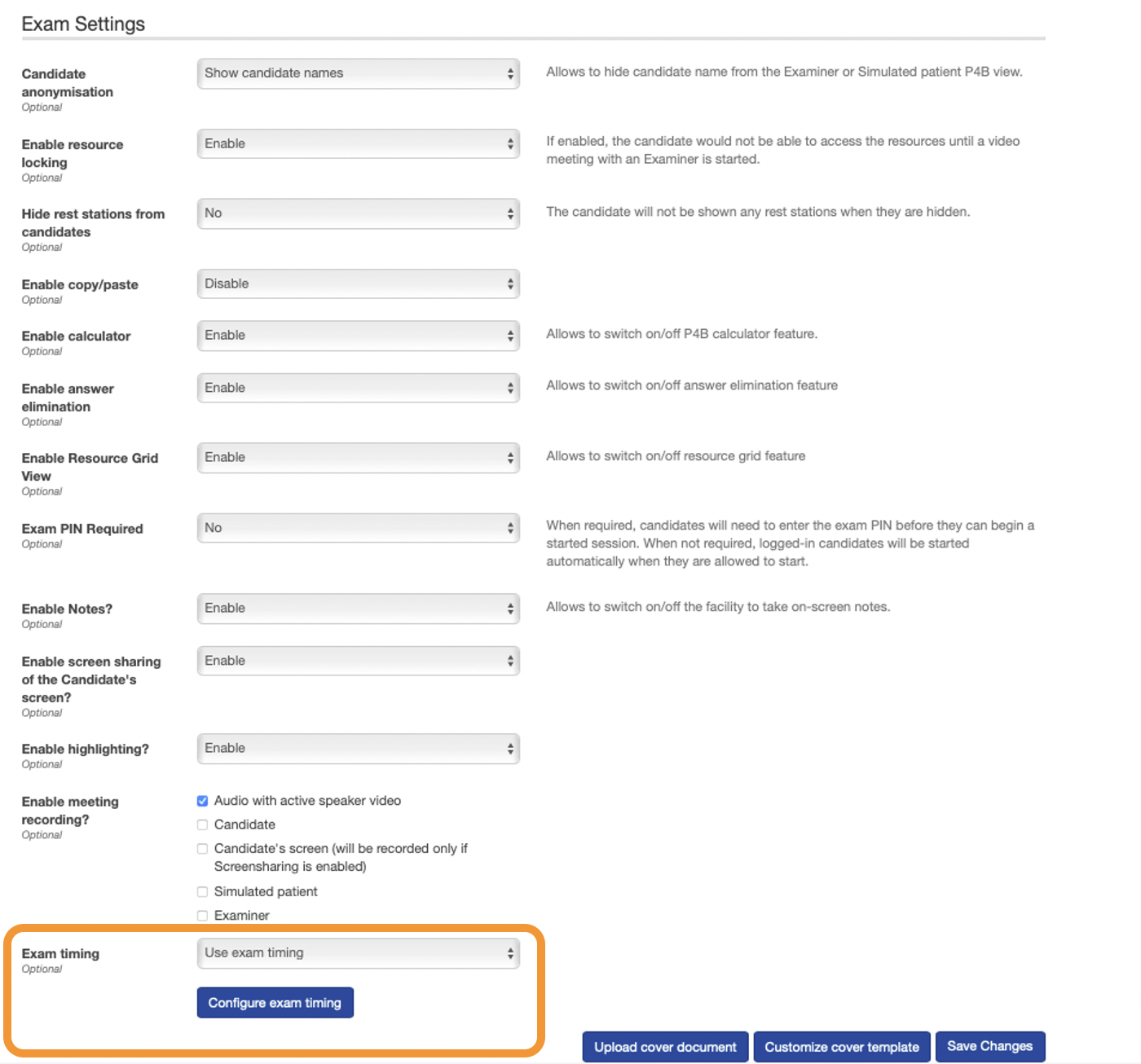
To include a ‘Waiting Room’ in the Exam start mode dropdown select ‘Timer starts on admin command’
Fill in Reading time, Assessment time and Marking time as required
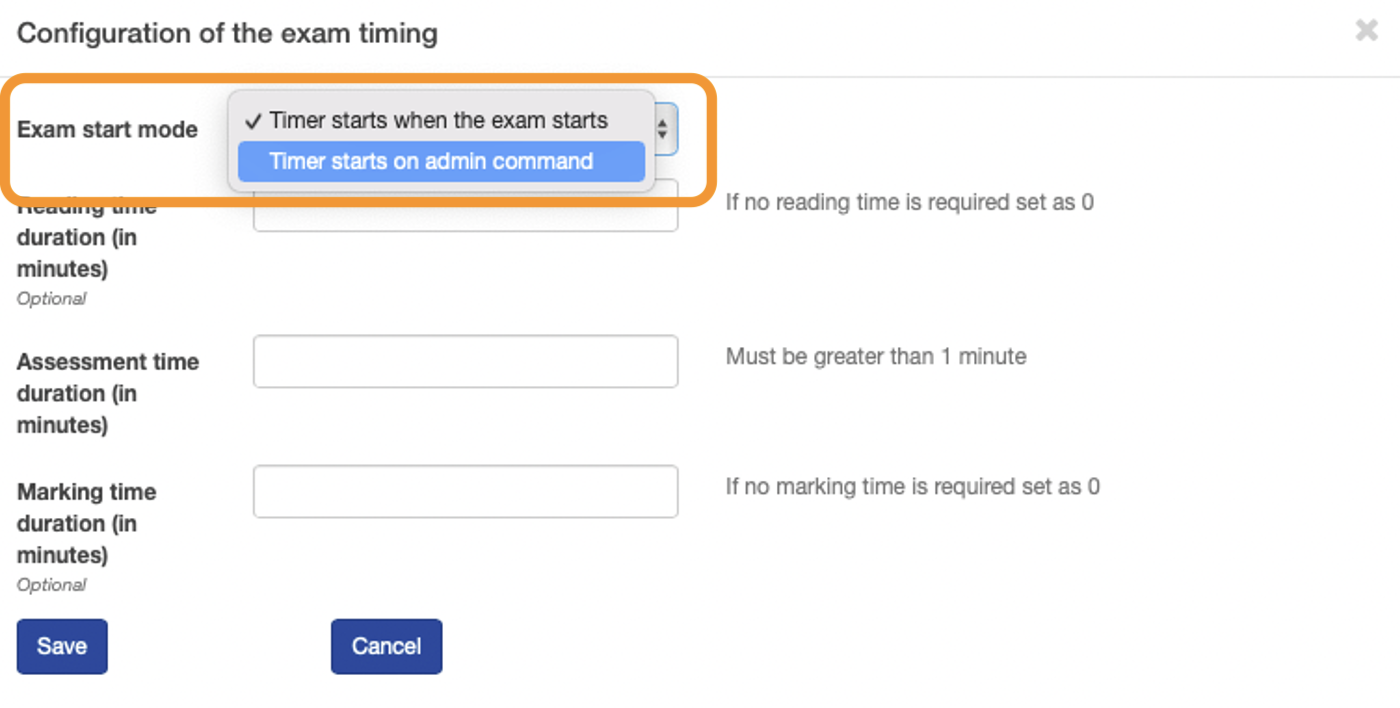
User Guide
From the Administrator Dashboard the list of published exams is visible. Click ‘Start session’ to open the ‘Waiting Room’ for the selected exam/session. This allows candidates to enter the exam where they are held in the waiting room until the exam timer is started
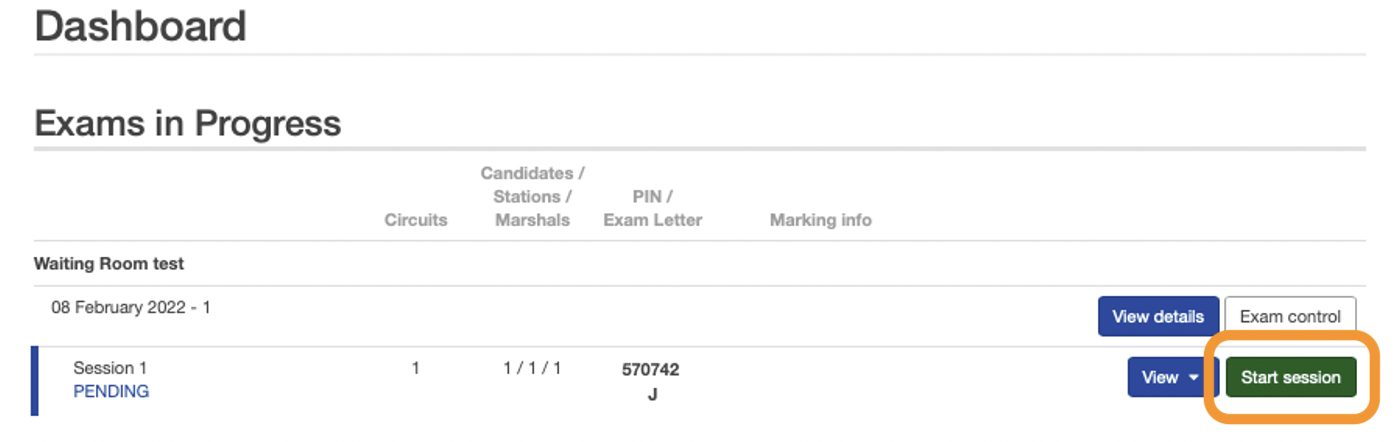
To then start the exam itself (activate the timer and rotation) click ‘View’ to open the dropdown menu and then click ‘View logins’
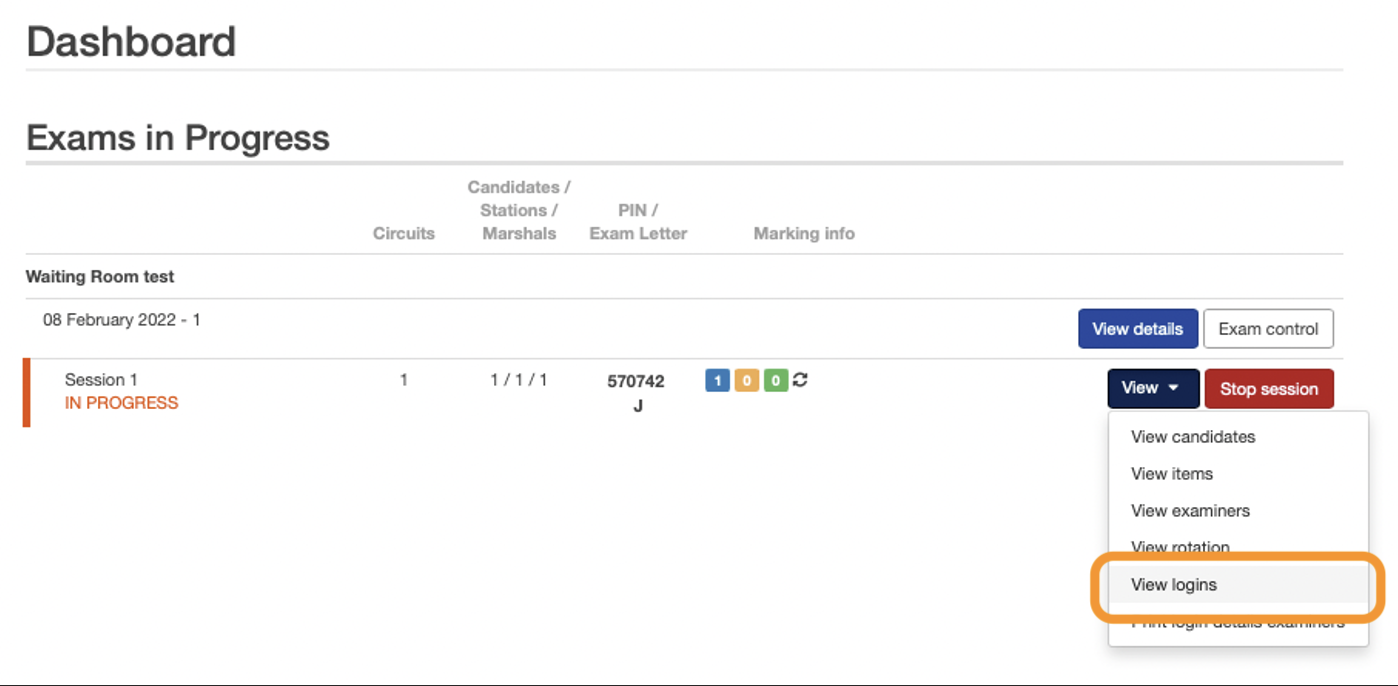
Check the status of all participants using the legend:
No colour, no camera: not yet connected or logged in
Camera: Connected
Amber: Logged in but not yet verified
Green: Logged in and verified (Note that only candidates will show as require verification, Examiners and Observers will turn green as soon as they login and are connected)
Red: Did not attend
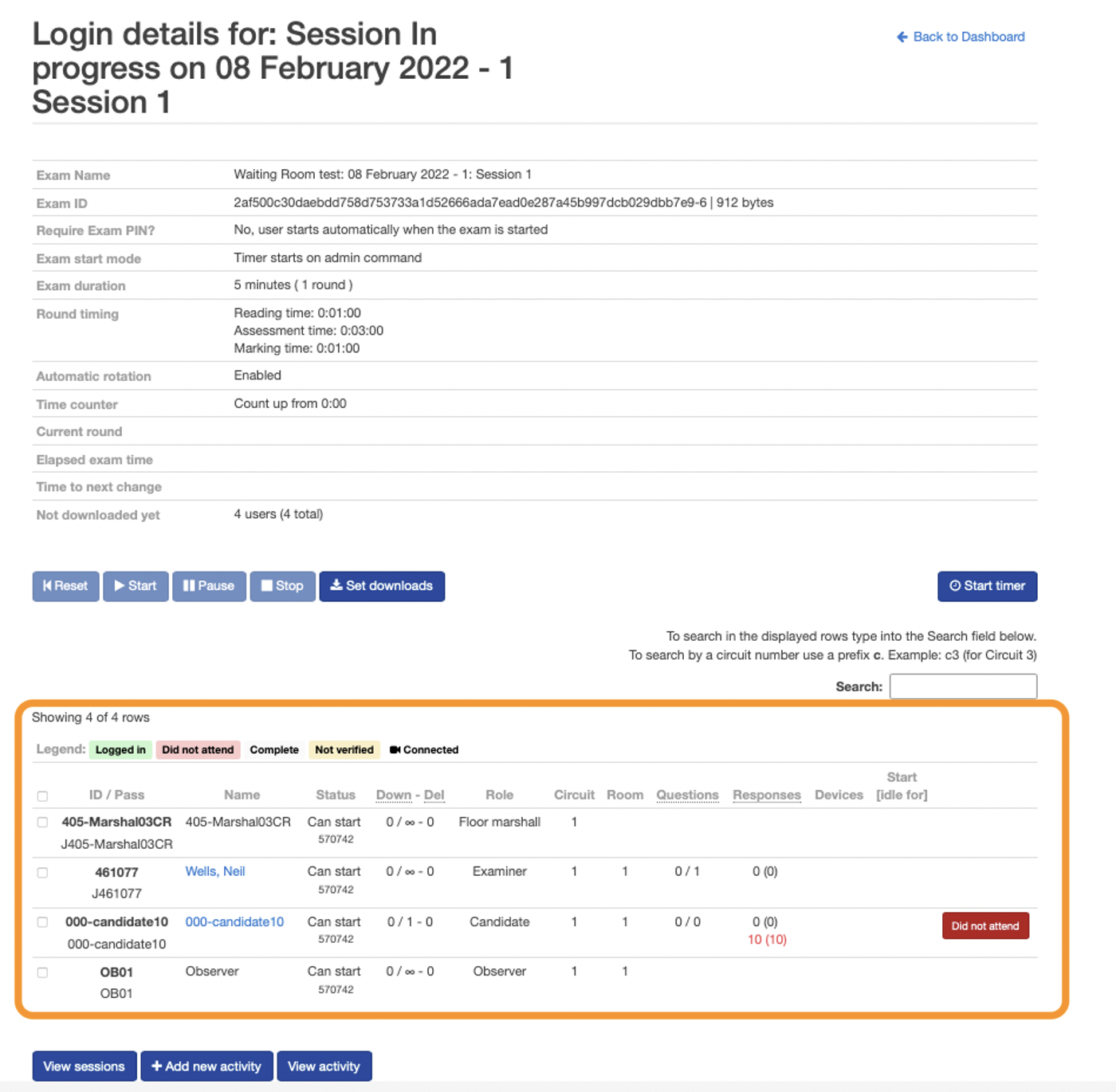
When you are ready to start the exam, click the 'Start timer' button
This will start the automatic timer and rotation for the exam
For the Candidate and Examiner, the Yellow timer banner will appear counting down the allocated Reading Time (or Assessment Time if no Reading Time is allocated)

Candidate View
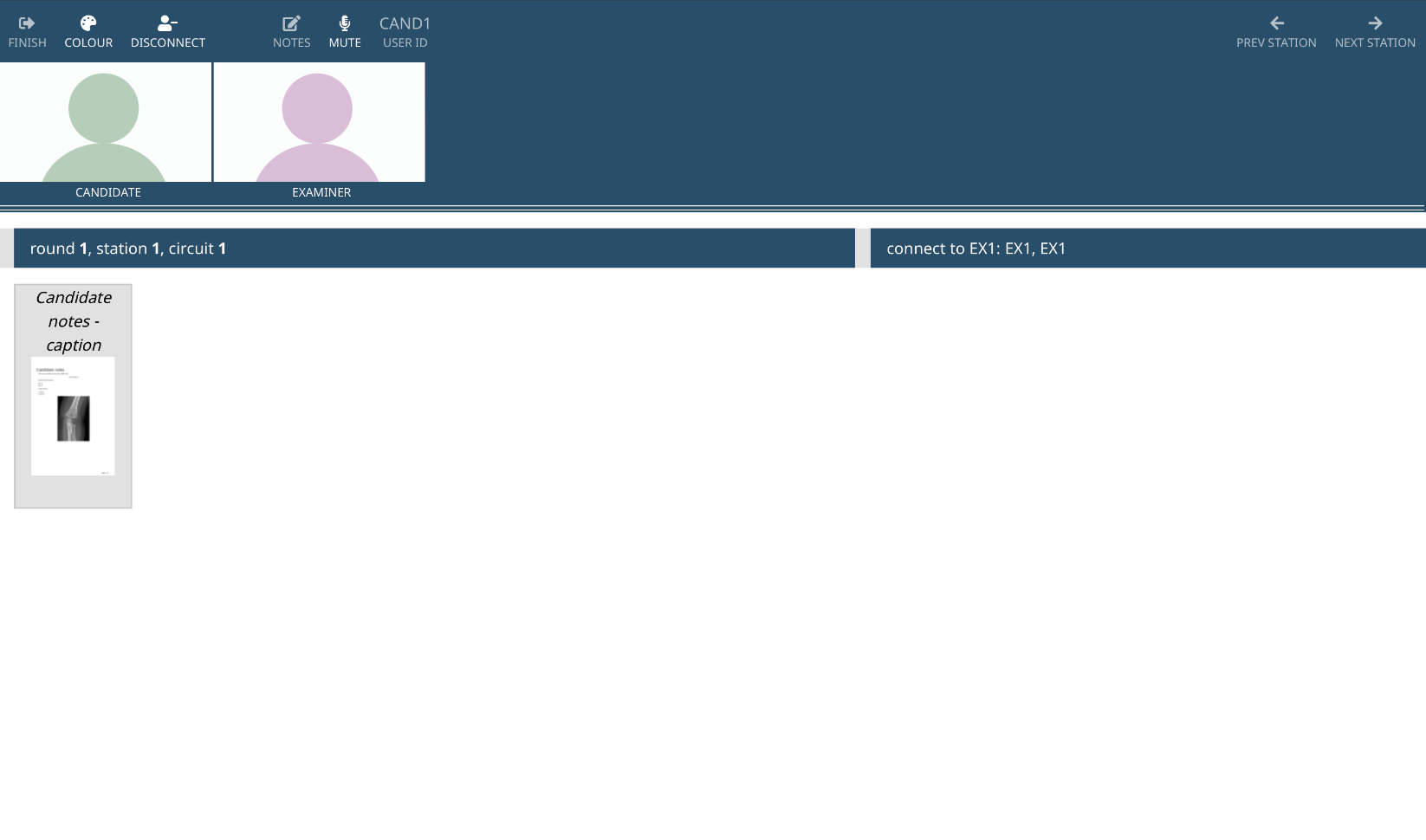
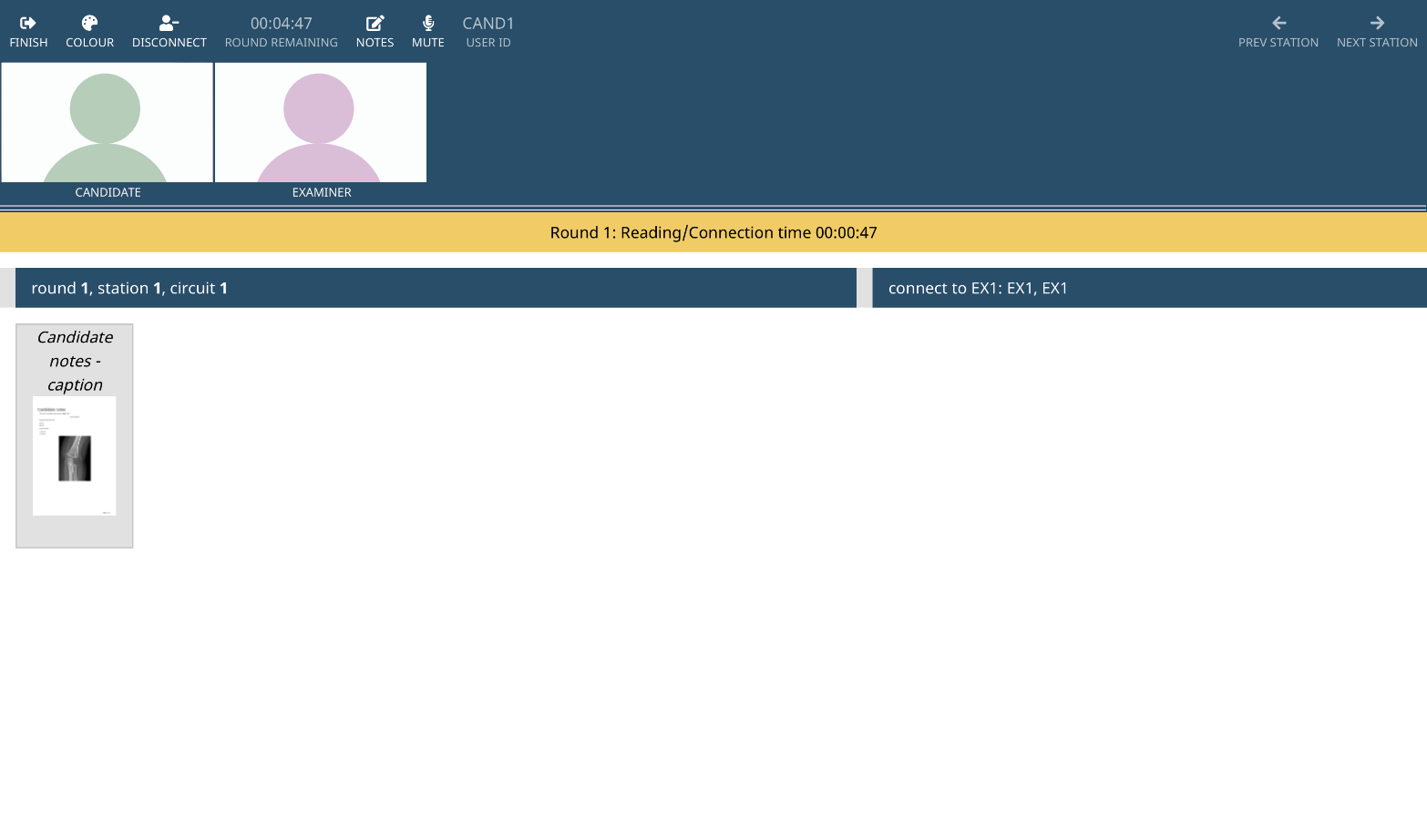
Examiner/Observer View
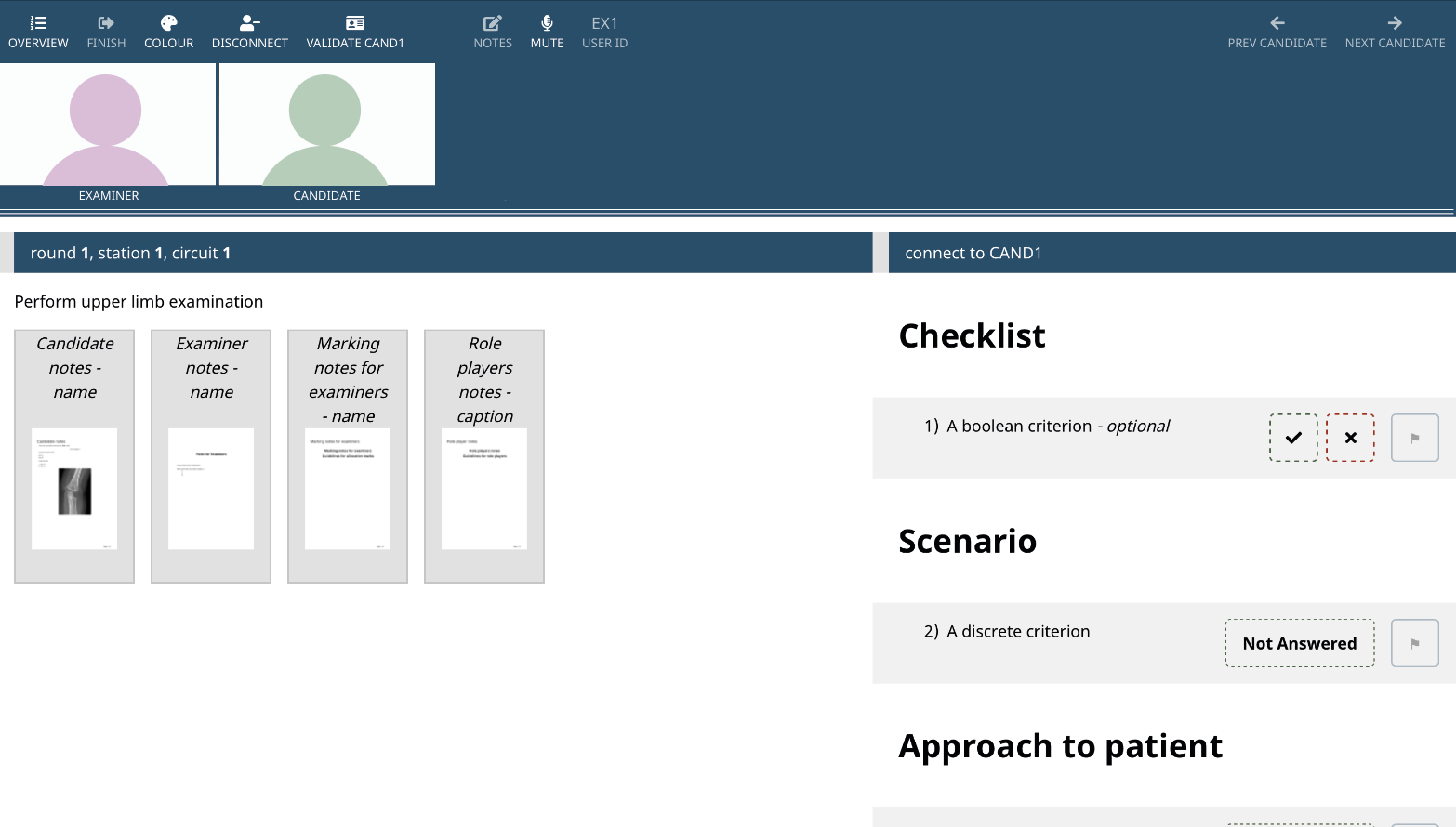
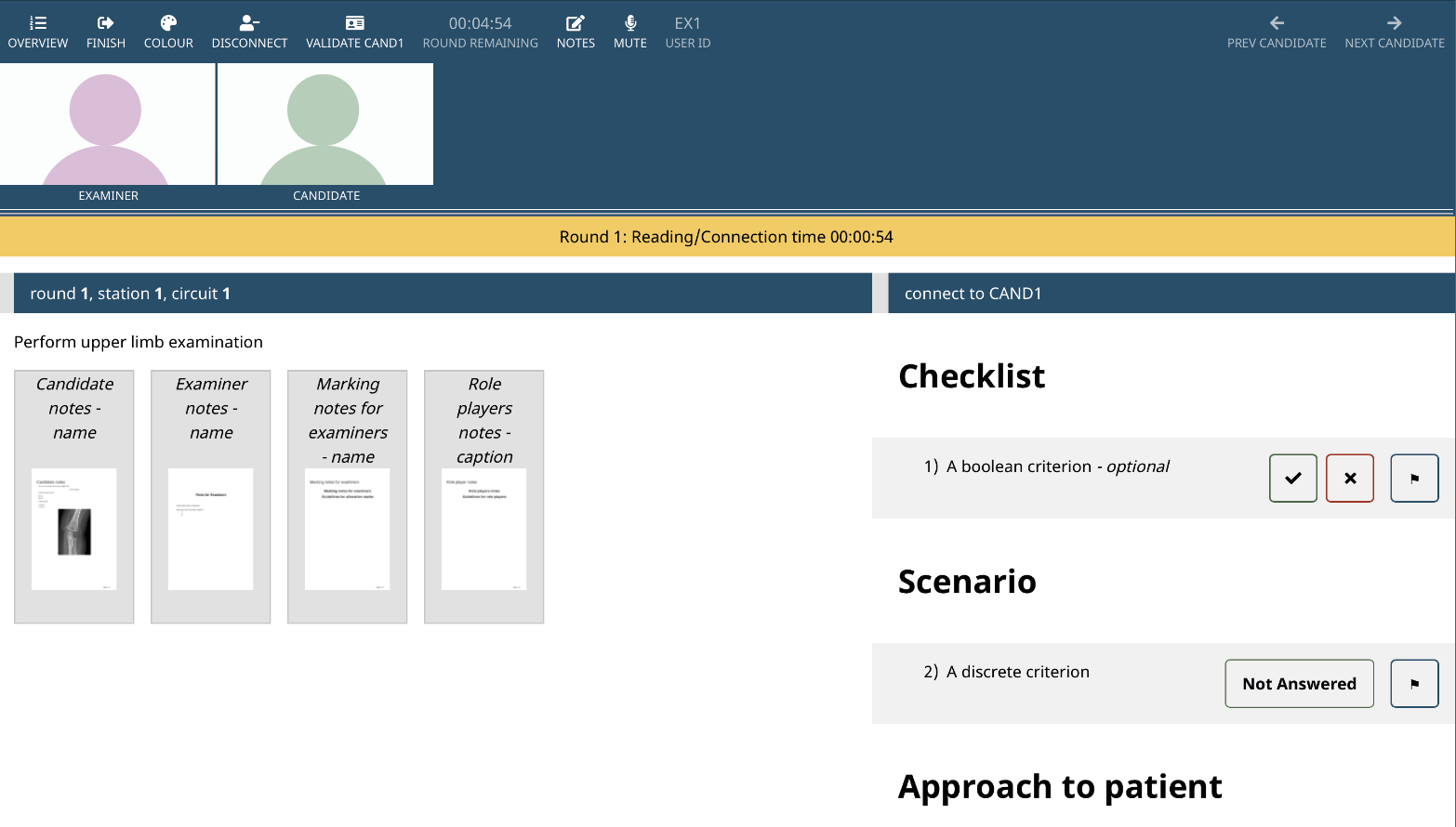
Notes:
With automatic timing the length of each station (and stage within it) are configured in the exam set up and candidates will automatically rotate to their next station at the end of Marking time. The Waiting Room only occurs once, at the very start of the exam.
Tips:
In addition to using the waiting room to complete ID checks, it is also a final opportunity to verify that participants have completed IT checks and provide troubleshooting guidance where necessary.
Troubleshooting:
Keywords:
Waiting room
ID check