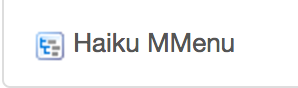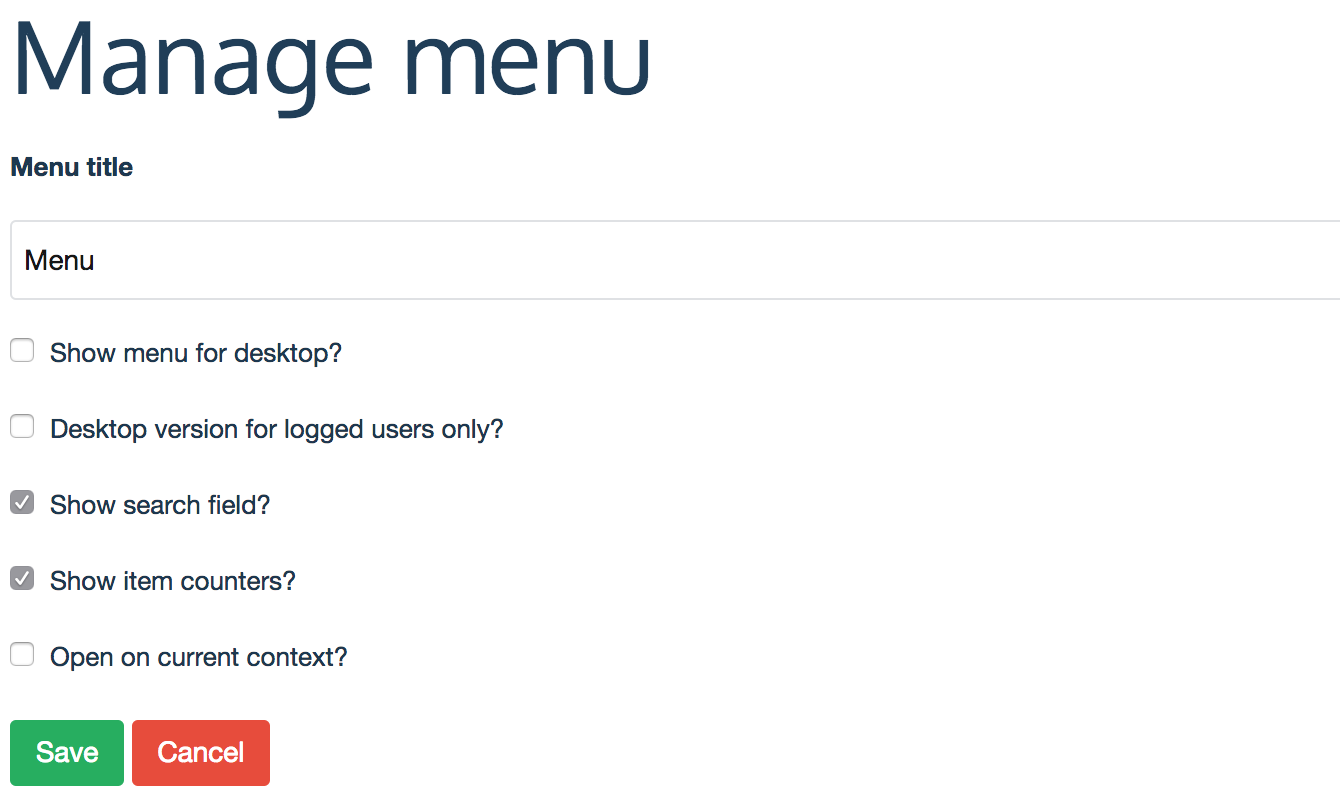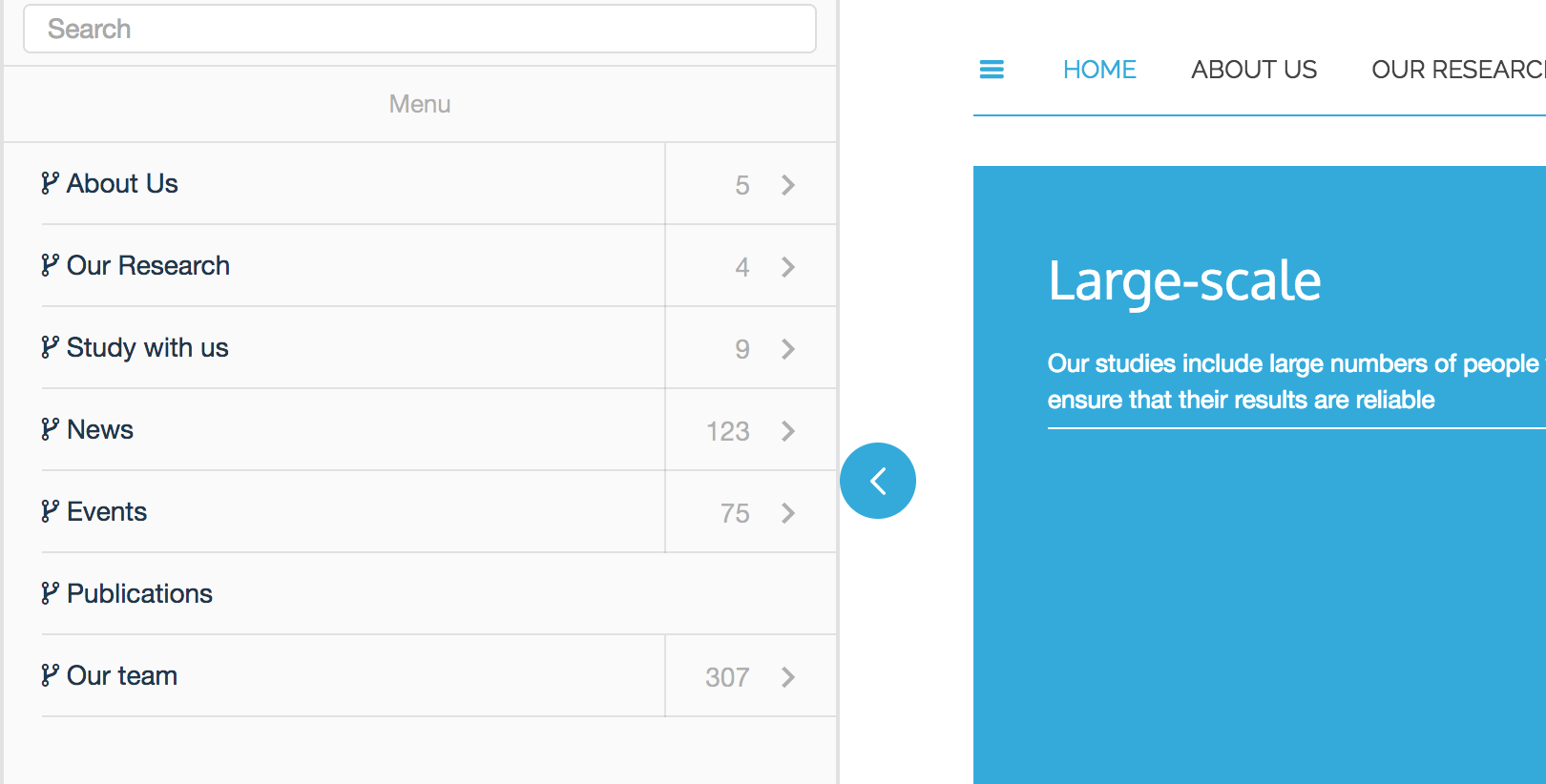Mobile navigation
You will require this information if you would like to swtich between the type of menu that is shown for your website on mobile devices.
Step-by-step guide
Follow the steps below to chnage your navigation from the regular mobile implementation to a smarter mobile menu.
- Navigate to the site setup, following the steps here.
- Select the 'Haiku MMenu' (Haiku Mobile Menu) option from the 'Add-on configuration' options:
- Selecting this option will take you to a page with an edit form on it, showing six fields:
- 'Enable the menu'
- If you check this box, the MMenu functionality will be enabled on your website, and will look like the below screen shots on mobile:
- If you check this box, the MMenu functionality will be enabled on your website, and will look like the below screen shots on mobile:
- 'Menu title'
- In this field, you can define the name of the button that is used to access the menu on a mobile device.
- 'Show menu for destop'
- If you would like users to be able to use this menu on the desktop version of their website, then check this box. This will display a hamburger menu icon on the left of your horizontal navigation, and when clicked it will slide the menu out from the left:
Hamburger menu to the left of the horizontal navigation:
Menu showing from the left side of the screen:
- If you would like users to be able to use this menu on the desktop version of their website, then check this box. This will display a hamburger menu icon on the left of your horizontal navigation, and when clicked it will slide the menu out from the left:
- 'Desktop version for logged in users only'
- If you would like only logged in users to see this menu option on the desktop version of your website, then check this box.
- 'Show search field'
- The default for this option is for it to be turned on. If you would like to disable the search field for the Mobile Menu, then uncheck this box.
- 'Show item counters'
- The default for this option is to be turned on. If this option is turned on, it will show a counter for the number of items that are in each section of the website (excluding publications). If you do not want to show the number of items in each section of the website, then uncheck this box.
- The default for this option is to be turned on. If this option is turned on, it will show a counter for the number of items that are in each section of the website (excluding publications). If you do not want to show the number of items in each section of the website, then uncheck this box.
- 'Open on current context'
- Check this box if you would like the menu to open on the context that the users is currently on. This will open the menu on the page that the user is on, rather than at the highest level.
- 'Enable the menu'
- Click 'Save' to ensure that the changes you have made are saved.
Related articles