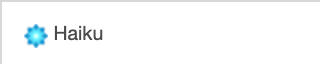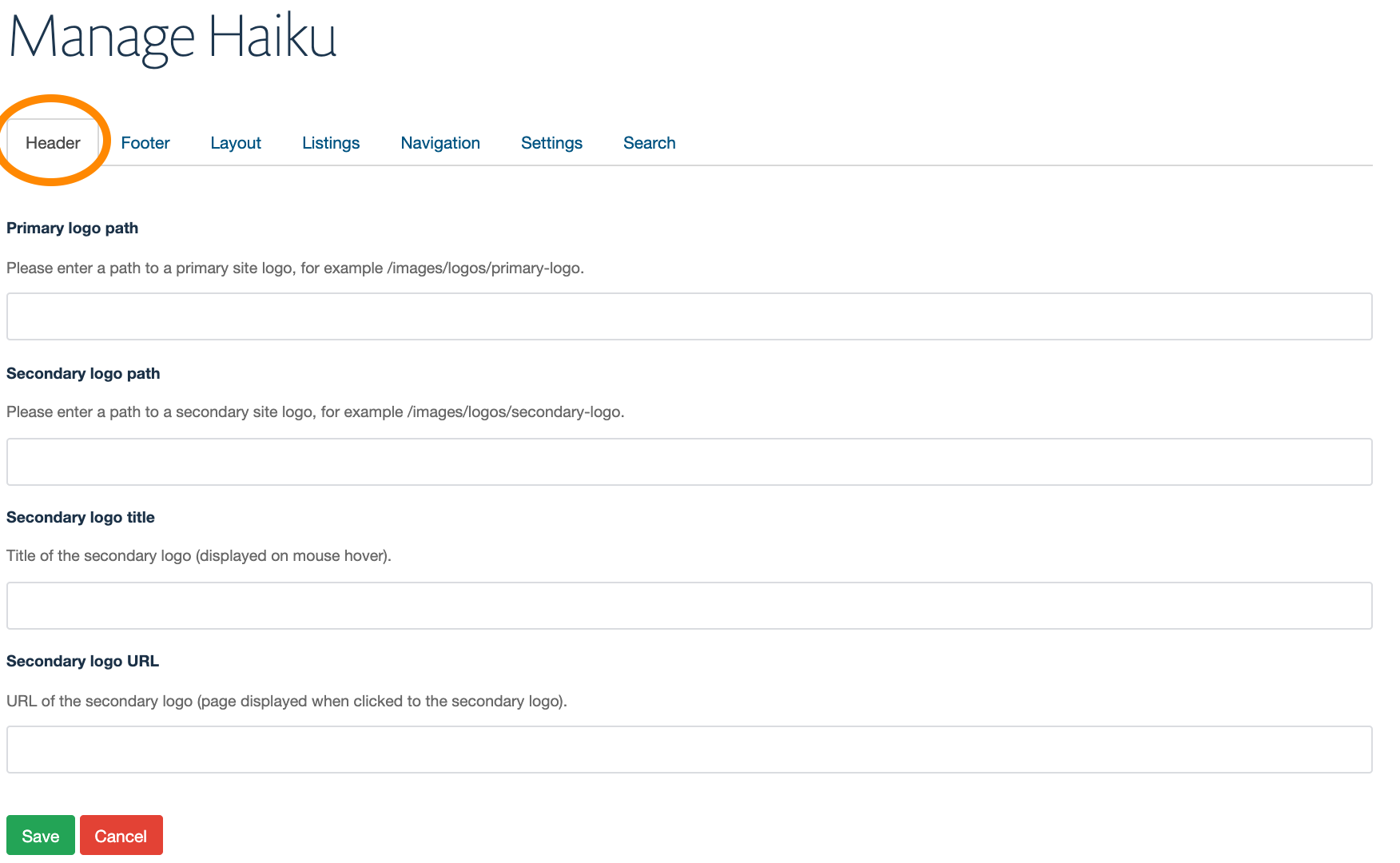Haiku site general configuration
You will require this information when you would like to make any changes or updates to the general settings on your Haiku website. For example, updating the information in the header or footer of your Haiku website.
Instructions to update the logos in the header of your website.
- Navigate to the 'Site Setup' (ensure that you are logged in with the Site Administrator role).
- Select the 'Haiku' option
- You will land on the 'Header' tab
- You will see four fields:
- Primary logo path
- Firstly, you will need to have uploaded the image for your primary logo to the images library of your website. Please enter the path to your primary site logo, for example, '/images/logos/primary-logo'. This logo will always link to the homepage of your website, and the hover over text will be the name of the website.
- Secondary logo path
- Firstly, you will need to have uploaded the image for your secondary logo to the images library of your website. Please enter the path to your secondary site logo, for example, '/images/logos/secondary-logo'
- Secondary logo title
- Title of the secondary logo (displayed on mouse hover).
- Secondary logo URL
- URL of the secondary logo (the page displayed when clicked to the secondary logo, opened in a new tab).
- Primary logo path
Related articles