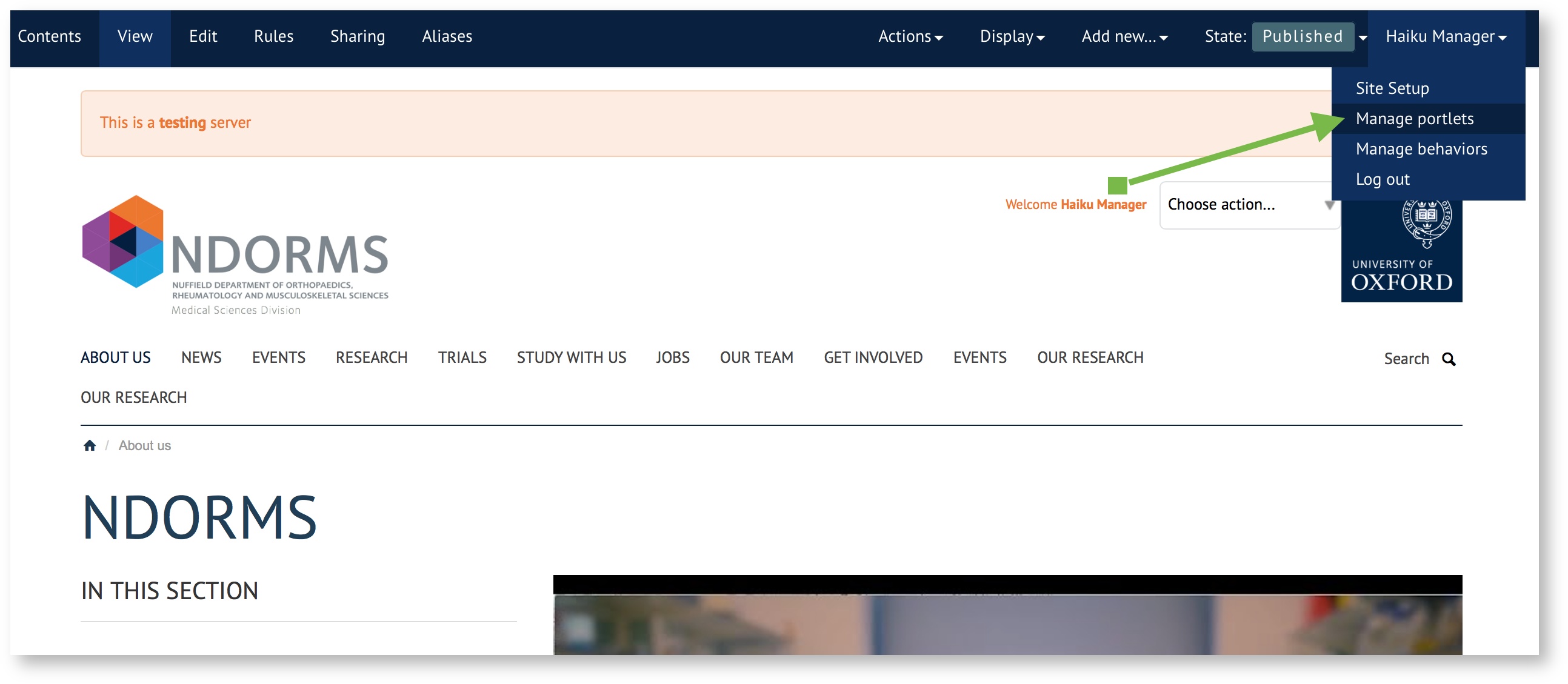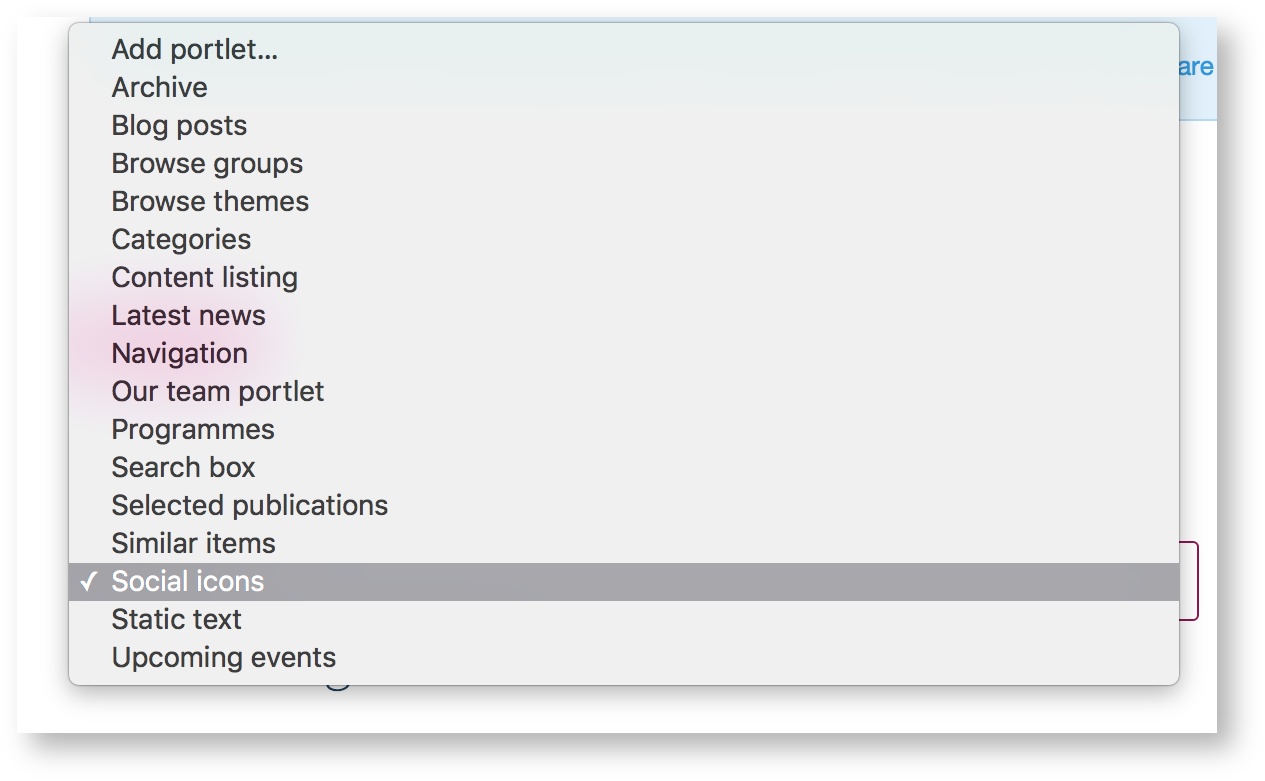Social Icons portlet
You will need this information when you would like to add social media icons to a specific page.
Adding social media icons in a portlet:
- Navigate to the location where you would like to add the social media icons using a portlet.
- Use the edit bar to navigate to the 'Manage portlets' screen:
Using the dropdown menu, select the 'Social icons' portlet.
- This will take you to a page that allow you to define:
- 'Follow icons title'
- This is a title that will appear above the icons if you wish to show one.
- You will see a 'Following buttons' field that is a table. Simply put in the URL's of the services that you wish to link to, one per line, as demonstrated below (don't forget the 'http://'):
- There are limiting set of URLs that are recognised by the system and turn into appropriate icons e.g., Facebook, Twitter, GooglePlus, YouTube. If the link is not recognised the 'B' (blog) icon is provided. Please contact the Help desk if you wish to request a new icon is accepted.
- You can use the arrows on the right of the form to reorder how the social icons will appear on your website.
- 'Follow icons title'
- Save the portlet.
Related articles