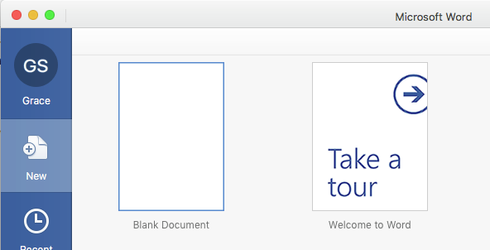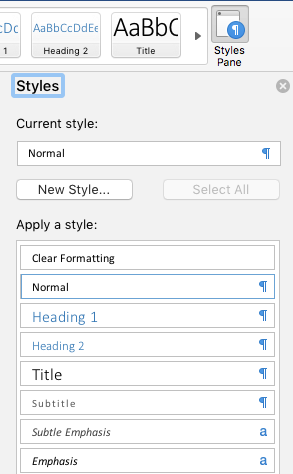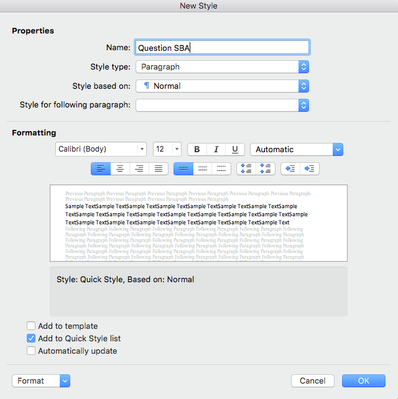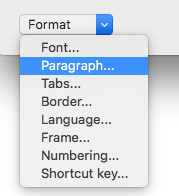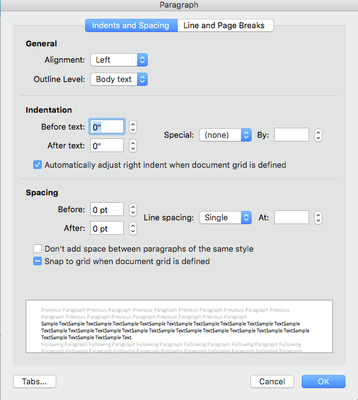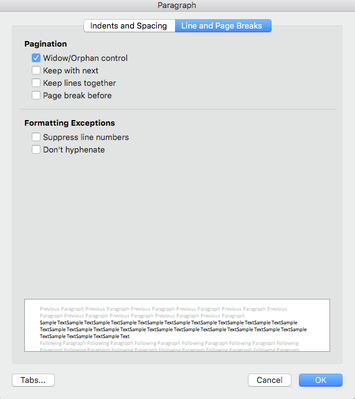How to customise MS Word exam paper export
Practique allows customisation of MS Word export using Master template document and custom paragraph styles. The combination of the two allows full control over the look and feel of the generated exam papers. There are two ways to achieve customisation of your MS Word Exam paper export. The first would be to provide the Practique Team with your Master Template and the second would be to do the formatting after you have exported the exam from Practique.
MS Word Export Master Template
In order to provide global customisation and unified style for the MS Word exports, it is possible to provide Practique with a master MS Word document which Practique will use as a Master template. If you wish to use your own Master template please provide the Practique team with DOCX document (see details below).
The purpose of the Master template is to provide global settings such as:
- Page size
- Page margins
- Default formatting for build in Paragraph styles (Default/Headers/Paragraph…)
- Page headers/footers
- And so on...
The Master template should be an empty document with above settings applied. If the Master template contains any content, Practique will append the generated content to the Master template.
So for example:
Start by creating a new Blank Document:
Make adjustments to the styling of the empty document by using the styling tools with MS Word.
1. Insert a header and footer
2. Click on Layout to adjust page margins
3. Choose a Style and click on the Styles Pane to edit the style
4. Edit the current Style using the options in the Styles Pane
5. If none of the pre-set style is appropriate, create a new style by clicking on "New Style...""
6. Use the Format drop down menu to make adjustments to paragraphs
7. Here you can make adjustments to both Indents and Spacing as well as introduce Line and Page Breaks
8. Once you are satisfied with the formatting, Save the document.
9. Submit the document to the Practique Team through Service Desk.
10. Please note that if you create a New Style in MS Word with a name corresponding to any of the Styles Practique already generates, then Practique will use the style as configured in the Master Template and override the Practique standard generated Style.
MS Word export formatting and customisation
All text and paragraph formatting is achieved using MS Word Styles. Practique generates a number of styles in order to provide customisation options. These custom styles are based on the Default/Normal style provided in the Master template. Using styles to provide formatting allows for bulk and easy changes to the output.
Therefore, should you need to customise the look or feel of the MS Word Export, you can provide can also customise the Practique generated styles to achieve the desired output after you have exported the exam.
Examples of possible customisations using styles:
- Line spacing & font
- Spacing between questions
- Spacing between answers
- Customisation of the page breaks (eg. have certain type of questions on separate page, etc...)
Practique generated styles
Practique creates MS Word styles to allow you customise the formatting of the various elements of the exam paper. If in your Master Template, you create and use a Style in MS Word with a name corresponding to any of the styles Practique already generates, then Practique will be able to use the style as configured in the Master Template and override the standard settings.
The following styles are used when generating the exam paper:
Question SBA
Question SBA Answers
Question SAQ
Question SAQ Answers
Question VSAQ
Question VSAQ Answers
Question ARQ
Question ARQ Answers
Question EMQ
Question EMQ Answers
Styles follow a pattern of “Question [TYPE]” to produce customisation points for each of the supported question types. Every question in the paper has two parts corresponding to the above styles.
Question number, Stem & optionally resources are put into a paragraph with style “Question [TYPE]”.
Question answers are put into paragraph with style “Question [TYPE] Answers”.