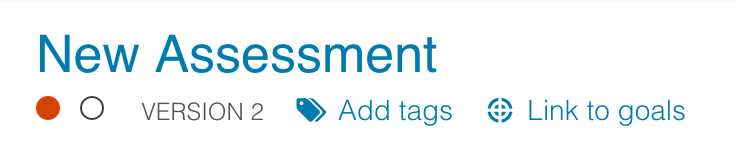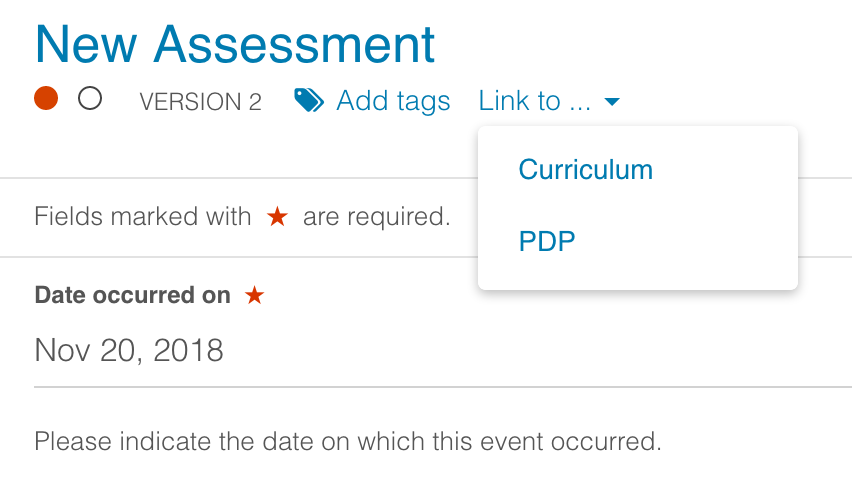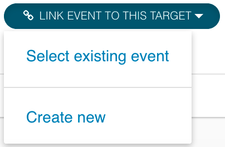Once a user has some goals set they can link events they create to show progress towards those goals.
You can either link to goals whilst you are creating a new event, or retrospectively link existing events from your goals page.
Linking whilst creating an event
When creating a new event you always have the option of linking it to any of your open goals by clicking the link to goals button in the top action bar.
If you have created goal categories this button will become link to... and show a list of the available categories to choose from.
Clicking this button displays a popup containing all your open targets grouped within their goals and goal sets. This list is ordered by due date so that the goals due next (or most overdue) are shown at the top.
Select one or more targets to link to by clicking in the checkboxes and then choosing confirm.
Linking retrospectively
If you would like to link an existing event to your goals then you can do this direct from your goals page.
Navigate to the goal you would like to link to and you will be taken to a page which shows you the list of targets within that goal, similar to the below.
Against each target you will see a button to link event to this target. When clicked you are then able to choose to whether to create a new event or select existing event. Creating a new event from here will allow you to select a type of event to create and then automatically link that new event to this target.
Choosing select existing event allows you to choose from events you have previously created by showing you a list of all your events. From this list you can then click to link this event on any of the events to link it to this target.
If the target you are linking to has been created as a specific target, i.e. there are specific event types which should be linked to demonstrate progress, then by default the list shows just the events of this type. You can always switch to displaying all events by clicking the show all events button.